2021 Sony USB/Pen Drive Format Tool Is Online | Free Download
If you're looking for a reliable tool to format and reset your Sony storage devices, including pen drives, USB, SD cards, hard drives, and SSDs, we've got you covered. Our advanced USB format tool allows you to easily manage and reset your Sony devices with ease, making it a convenient solution for all your formatting needs.
Sony USB Pen Drive Format Tool Is Online for Free Download
Compared to Sony memory stick formatted software, we recommend trying Qiling partition manager software instead.
Qiling Partition Master is a highly praised software that is known for its partitioning capabilities, and is now also recommended as the best tool to format Sony devices, allowing users to do so with ease.
What Can Qiling USB Pen Drive Format Tool Do for You
- Format Sony hard drives, USB flash drives, pen drives, SD cards, and other memory sticks
- Format huge devices with storage capacity from several GBs to TBs
- Format and restore SD card to its full capacity
- Instant partition recovery
If you lose or delete a partition on a Sony storage drive, you can use software to recover the partition and all the data on it.
How to Format Sony USB Pen Drive with Qiling Format Tool
Qiling Partition Master can only be applied under Windows environment, including Windows 10/8.1/8/7/XP/Vista. Connect your Sony drive or memory card to a Windows computer using an adaptor, and then start formatting the storage device.
Option 1. Convert Sony USB, SD Card from MBR to GPT, No Data Loss
Most Sony SD cards and USB drives come preformatted with FAT32, but for certain purposes, customers may need to convert FAT to NTFS file system. Fortunately, using Qiling free manager software, this conversion can be done without losing any data on the drive.
Step 1. Install and launch Qiling Partition Master on your computer.
Step 2. Click the MBR disk that you want to convert.
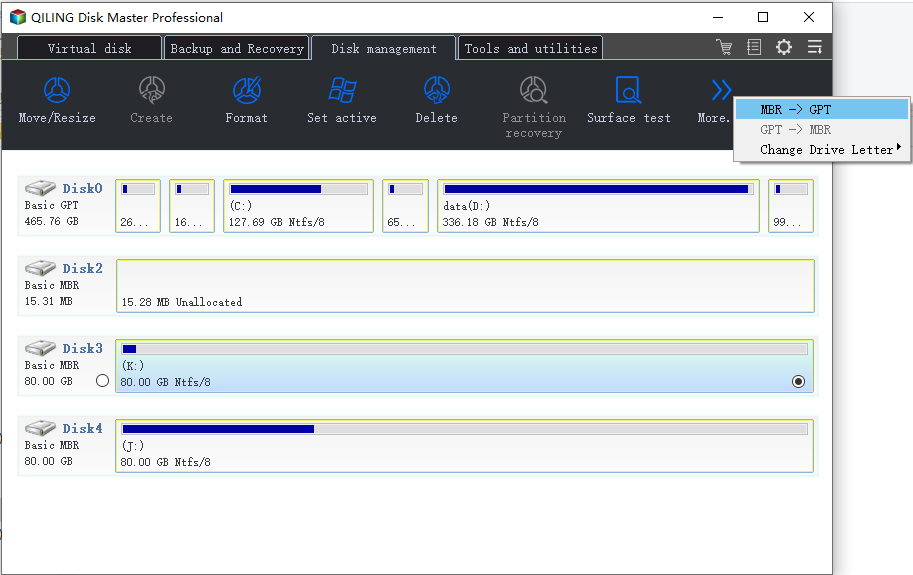
Step 3. Click "More..." and click "MBR -> GPT" to convert partition.
Option 2. Format Sony USB Pen Drive Partition to NTFS/FAT32/EXT, Clean All Data
Warning This operation will completely erase all data on the Sony storage drive, so please ensure you've backed up any critical data beforehand.
Step 1. Launch Qiling Partition Master, click the partition you intend to format and choose "Format" in "Disk management" page.

Step 2. In the next window, set the Partition label, File system, and Cluster size for the partition, then click "Proceed".

A smaller cluster size on a disk means less wasted disk space, but it also results in a larger file allocation table (FAT), which can slow down the operating system's performance with the disk.
Format and Make Use of Your Sony Storage Device Now
On this page, we offer a reliable Sony USB pen drive tool that can help you format a USB, pen drive, SD card, or hard drive, SSD to the desired file system.
If your Sony hard drive, USB, or SD card is full, you can use Qiling Partition Master to clean up the whole device at once. This tool allows you to format and make use of your Sony storage device, freeing up space and making it ready for new data. To do this, follow the steps shown above, which will guide you through the process of formatting and utilizing your Sony storage device.
How to Format Sony USB/Pen Drive to FAT32 - FAQs
1. Can I format a 64GB Sony USB/Pen Drive to FAT32?
Since the 64GB has exceeded the maximum FAT32 capacity limit, Windows File Explorer and Disk Management won't allow for formatting it to FAT32, but Qiling Partition Master can make it without trouble.
- Connect the 64GB Sony USB/Pen Drive to your Windows computer
- Click the Sony USB/Pen Drive and choose Format
- Select FAT32 as the file system
2. How do I change from exFAT to FAT32?
- Click on the exFAT partition and choose Delete Volume.
- The user needs to click on the unallocated partition and choose "New Simple Volume".
- To create a new partition, follow the wizard's instructions to select the desired drive and size for the partition. Then, assign the volume as a FAT32 partition by selecting the appropriate file system type in the partition settings.
The process of converting exFAT to NTFS or FAT32 involves several steps. First, you need to format the drive using the desired file system.
3. Can you format a 128gb Sony USB/Pen Drive to FAT32?
To format a Sony USB/Pen Drive to FAT32, you'll need to download Qiling Partition Master, regardless of the drive's 64GB or 128GB capacity. This tool allows you to format the drive without losing disk storage, making it the most efficient and powerful option for formatting your Sony USB/Pen Drive.
Related Articles
- How to Remove Write Protection and Format Write Protected SSD [6+ Fixes]
- Beginner's Guide - Install A New Hard Drive/SSD in Windows 10/8/7
- Free Download 2021 Best Memory Card Format Tool, Format SD Card for Free
- How to Extend or Increase C Drive in Windows 8/8.1
- How to Improve SSD Performance in Windows 11 [Step-by-Step]
- 7 Top Best Free Disk Partition Software For Windows in 2022