5 Best Universal Restore Software for Restoring System to Dissimilar Hardware
What Is Universal Restore Software?
Universal Restore allows you to recover a system image to new hardware and even restore the operating system to a computer with different hardware, making it possible to deploy the same OS to various machines in case of hardware failure.
Universal Restore software allows you to restore a system image to different computers, enabling booting of the OS on a new physical or virtual machine, and making an old system bootable on new hardware, facilitating system image recovery in a different hardware environment.
Why Do You Need Restore System to Dissimilar Hardware?
Why is it necessary to restore the Windows system image to a new computer? Here we list some reasons.
- Moving to another system. Migrating to a new system can be a daunting task, but it's often necessary when users want to upgrade or switch to a different operating system while ensuring their applications and data remain safe and intact.
- Avoiding the risk of motherboard failure. Computer users should prevent the motherboard from an unexpected failure by restoring to dissimilar hardware.
- Deploying the same system to different computers. If you want to have multiple computers with the same configuration, you should back up the system and then restore it to different hardware. This way, you can easily set up identical systems on various machines.
- Making instant recovery in case of a system hardware failure. If the system suffers a software or hardware failure, a bare metal restore to different hardware can be conducted to minimize loss.
5 Best Universal Restore Software for Restoring System Image to Dissimilar Hardware
Here, I have enumerated the five universal restore software for you. The following is the list of the universal restore software.
- Top 1. Qiling Backup Home
- Top 2. Acronis Cyber Protect Home Office
- Top 3. O&O DiskImage 17
- Top 4. Paragon Backup & Recovery
- Top 5. Macrium Reflect 8 Home
Top 1. Qiling Backup Home
The Qiling Backup is a multi-A backup software with many features. It can make file-level and full system image backups to various sources. You can create different types of backups, such as file backup, system backup, and disk backup. It also allows you to recover system backups and back up different file types.
Available platforms: Windows 11, 10, 8.1, 8, 7, XP, and Vista
Highlighted Features:
- Ease to use. Backing up and recovering a system image on your computer is a straightforward process that can be completed with just a few clicks.
- More storage options. You can save backups in multiple locations, including local drives, NAS devices, a secure zone, and the cloud.
- Different backup modes. This software allows you to create various types of backups, including full, incremental, and differential backups.
Guide: How to restore a system image to a new disk with a backup tool
To make a system backup, you can follow these detailed steps. First, open the File Explorer and navigate to the C drive, then click on the "This PC" option on the left side of the window.
Step 1. Launch Qiling Backup on your computer, and click System Backup on the home screen.

Step 2. On Windows, the entire operating system and all system-related files and partitions will be automatically selected, so no manual selection is required. Next, you'll need to choose a location to save the system image backup by clicking on the illustrated area.

Step 3. The backup location can be another local drive, external hard drive, network, cloud, or NAS, and it's recommended to use an external physical drive or cloud to preserve system backup files.

Step 4. The Windows system backup process can be initiated with customizable settings, such as scheduling automatic backups daily, weekly, or monthly, or upon a specific event. This can be accessed through the Options button, where differential and incremental backup options are also available. Upon selecting the desired settings, clicking "Proceed" will start the backup process, with the completed task displayed in a card style on the left side.
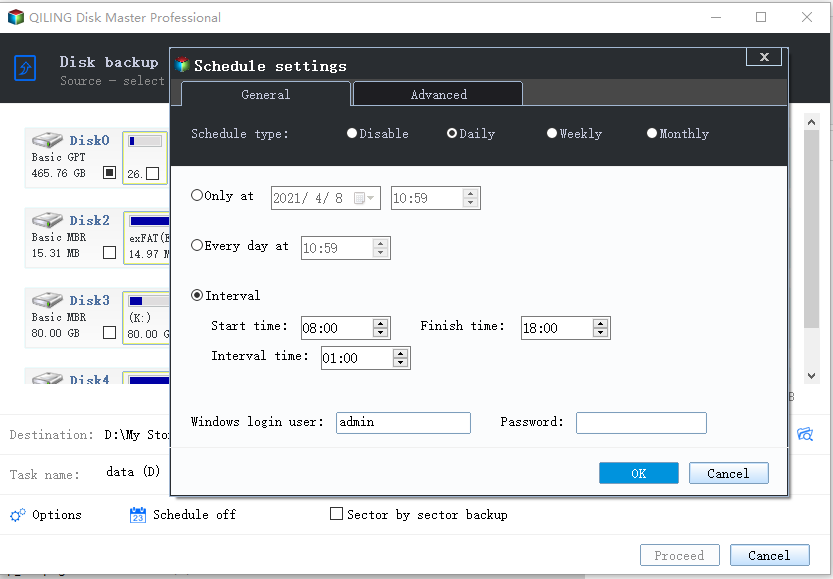
To restore the system image to dissimilar hardware, follow these steps: First, ensure the system image is compatible with the new hardware by checking the system requirements and compatibility list. Next, create a bootable media, such as a USB drive or CD/DVD, from the system image.
To recover a non-bootable machine, try booting the computer using the Qiling Backup emergency disk.
Step 1. Launch Qiling Backup, click "Browse to Recover".

Step 2. To backup your system, select the desired backup file from your chosen backup destination. Note that the backup file created by Qiling Backup is typically in the fvd format.

Step 3. Choose the recovery disk, ensuring it has the same partition style as the source disk.
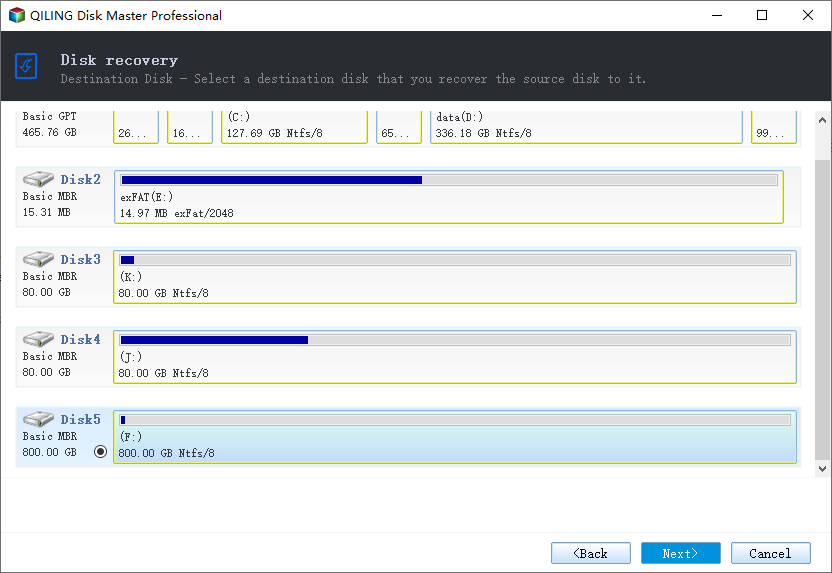
Step 4. You can customize the disk layout according to your needs and then click "Proceed" to start system backup recovery.
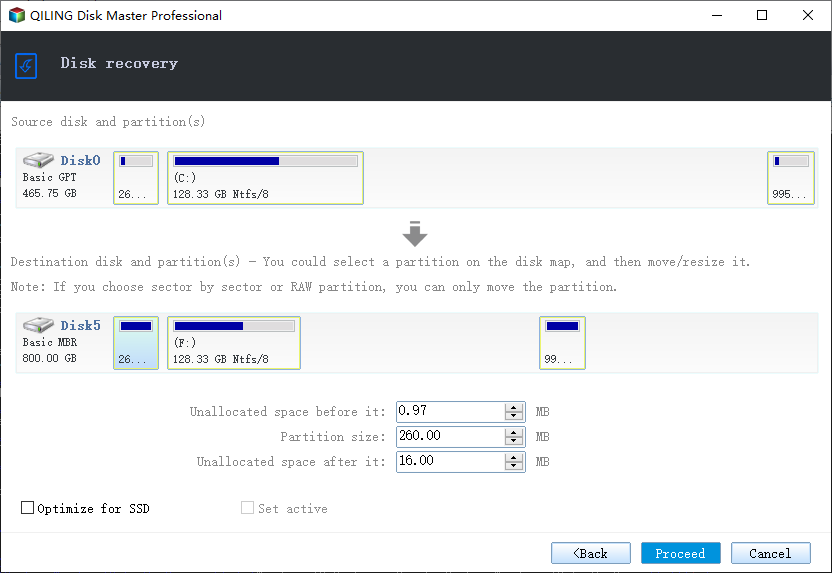
Top 2. Acronis Cyber Protect Home Office
Acronis Universal Restore is a tool within the Acronis Cyber Protect Home Office software, a comprehensive backup solution that allows for disk image and file level backups. It can utilize shared network drives, external disks, or the Acronis cloud to securely store backed-up data. The software comes in three editions: Essentials, Advanced, and Premium, with a 30-day free trial available on the official website.
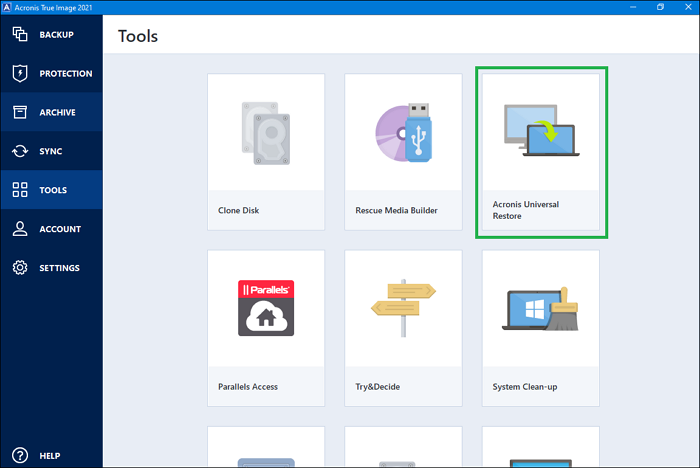
Available platforms: Windows 10/8.1/8/7
Highlighted Features:
- Encrypted storage and Acronis cloud storage.
- Perform incremental, full, and differential backup.
- Back up full disk images and individual files.
Top 3. O&O DiskImage 17
DiskImage 17 is a comprehensive backup and disk imaging solution from O&O Software, offering a wide range of options for backing up systems. It stands out for its ease of use, high degree of disk imaging, and backup functionality, making it a reliable tool for protecting computer data. A 30-day free trial is available to try it out.
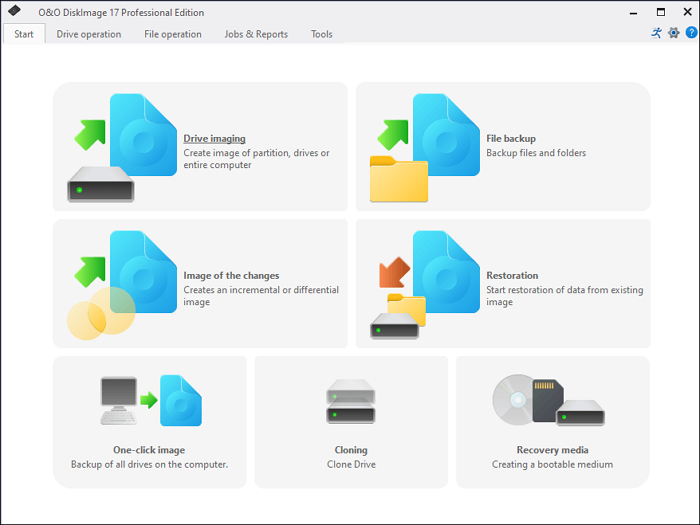
Available platforms: Windows 8.1 or later, including Windows 11.
Highlighted Features:
- Support for VHD/VHDX format virtual hard drives
- Nicely designed and easy-to-use interface.
- The wizard interface makes backup and imaging quick and easy.
Top 4. Paragon Backup & Recovery
Paragon Backup & Recovery, now part of Paragon Hard Disk Manager, is a powerful image-based backup tool that allows system recovery to different hardware. It's available in a free version with limited features or as a full version in the Paragon Hard Disk Manager for $79.95.
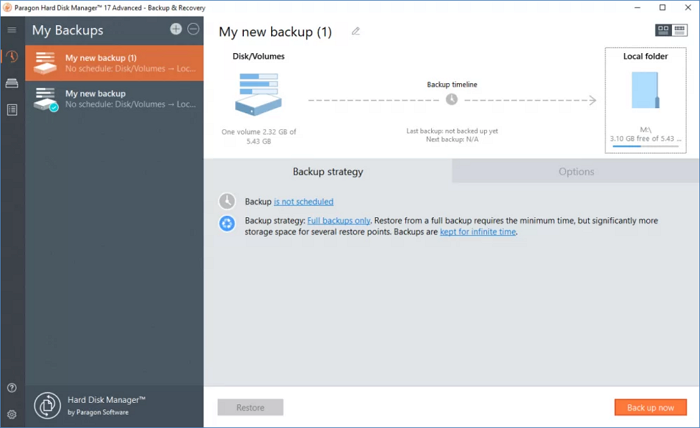
Available platforms: from Windows 10 to Windows 7
Highlighted Features:
- Have Advanced formatting and partition management tool.
- Support for VHD and VHDX file formats.
- Create image-Backups can be taken at the user level or file level, allowing for customizable data protection. User-level backups save entire user profiles, including settings and files.
Top 5. Macrium Reflect 8 Home
Macrium is a well-Macrium Reflect is a popular disk imaging software that offers advanced features such as Macrium ReDeploy, which enables restoring backups to dissimilar hardware, and supports disk image-based backup and cloning. It also provides speedy data imaging processes and synthetic backup support.
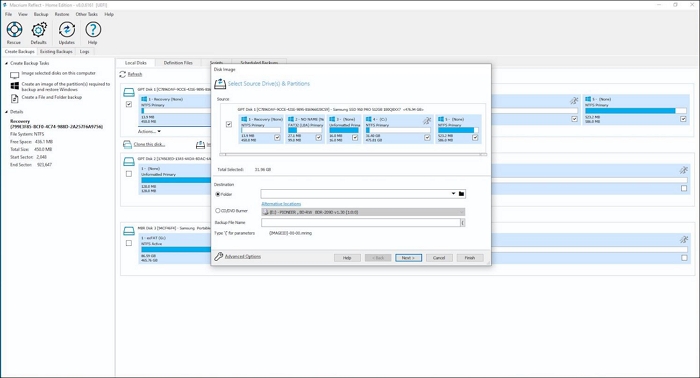
Available platforms: Windows 11/10/8/7/Vista/XP
Highlighted Features:
- Mount image files in Windows and enjoy good support for cloning disks.
- Prevent your backups from ransomware.
- Recover entire disks or individual partitions.
The Best Universal Restore Software for Windows
While no backup and restore application is perfect, each has its own limitations. For example, Acronis Universal Restore is not available when the system image being recovered is in the Acronis Secure Zone or when using Acronis Active Restore. O&O DiskImage 17 is limited to Windows users and has slower backup and restore speeds. Paragon Backup & Recovery also doesn't support cloud storage. Meanwhile, Macrium Reflect 8 Home is geared more towards technical users and may not be ideal for those new to backup software.
Compared to other universal restore software, Qiling Backup Home stands out with its unique features and capabilities. Its ability to restore data and systems from various backup sources, including disk images, file backups, and more, makes it a valuable tool for users.
- It is easy to use because you can finish your backup and restore process in a few clicks.
- It is suitable for both Windows and Mac users, offering 250GB of free cloud storage.
- The software is available in both a free version and premium versions tailored for home and business users, catering to the needs of users across different categories.
Qiling Backup is a reliable choice for restoring system images to a new disk, and it can also be used for other purposes, such as backing up files in safe mode and backing up SSDs to images.
FAQs
1. What is dissimilar hardware?
Restoring a system image to dissimilar hardware means recovering an image backup of an existing device onto new hardware with differences from the original.
2. Can you use a USB cable to transfer data from one computer to another?
You can transfer data or files between two computers using a USB cable, especially for large files, use a memory card instead, or use a USB cable for a smarter and quicker transfer.
3. How do I restore my Windows 10 computer to an earlier date?
To restore your computer to an earlier time, click on System Tools and open System Restore. A window will appear with two buttons at the bottom, select "Restore my computer to an earlier time" and click on Next. This will suggest a recent restore point and your last critical update.
Related Articles
- One-click System Clone to HDD/SSD
- Download System Clone Software to Clone OS in 2 Procedures
- Windows Backup Encrypted: Run Encryption Backup Software
- Top 10 Best OS Imaging Software for Windows 10/11 [Free Trials]