Windows Backup Encrypted: Run Encryption Backup Software
Main Topic:Encrypt Backups and Back up encrypted files/hard drives.
Should I Trust Qiling Encryption Software?
Page Content
Windows Backup Encrypted Issue 1: Should I Encrypt Backups?
Windows Backup Encrypted Issue 2: Can I Backup My Windows Encrypted Files/Hard Drive?
How to Encrypt Backups Using Windows Backup Encryption Tool
How to Back Up Encrypted Files with Encryption Backup Software
Windows Backup Encrypted Issue 1: Should I Encrypt Backups?
As more and more businesses move their data and operations online, the question of data security becomes increasingly important.
One potential threat to data is backups that are not encrypted. While unencrypted backups have some benefits - they are typically easier and faster to create - the risks should not ignore the risks associated with unencrypted backups.
Without encryption, backups arevulnerable to being accessed by unauthorized individuals. This could lead to adata breach, which could have severe consequences for the business and its customers. In addition, unencrypted backups may not be compliant with data privacy regulations, such as the General Data Protection Regulation (GDPR). For these reasons, it is essential to consider whether encrypting backups is the right choice for your business.
Learn about the benefits of encrypting your backups and how doing so can help protect your data against ransomware attacks.
Windows Backup Encrypted Issue 2: Can I Backup My Windows Encrypted Files/Hard Drive?
The short answer to this question is yes - you can back up your Windows encrypted files/hard drive. However, there are a few things to remember when doing so.
This means having multiple backups in different locations (e.g., on a separate hard drive, in the cloud, etc.) and regularly updating them.
Otherwise, you will not be able to access the backups if needed.
But as long as you keep these things in mind, backing up your Windows encrypted files/hard drive is straightforward.
How to Encrypt Backups Using Windows Backup Encryption Tool
Qiling Backupencrypts backups to keep your data safe and secure. Password-protect your backup files so that only you can access them. Choose from various encryption methods, including AES 128-bit and AES 256-bit encryptions. Your data is safe with Qiling.
With a simple click, you are free to create your security zone that only you can enter.
If your team is checkingWindows Server Encryption, pleaseclick here.
Step 1. On the main page, click "System backup" button to start backup system.

Step 2. Qiling Backup will automatically select your system partition, you only need to select the backup destination.

Step 3. Both Local Drive and NAS are available for you to save the backup file.

Step 4. After finishing the backup process, you can check the backup status, recover, open, or delete the backup by right-clicking the backup task on the left.

Video Tutorial - How to Encrypt Files & Folders and Backup the Certificate on Windows 10
Check this detailed guide on how to encrypt files and folders and backup the certificate on Windows 10.
✔️Start on 01:08.
💡Note: The computer will ask you to back up your file encryption certificate and keys if you are using the Windows built-in encryption software. You can click "Back Up Now (Recommended)" to save number.
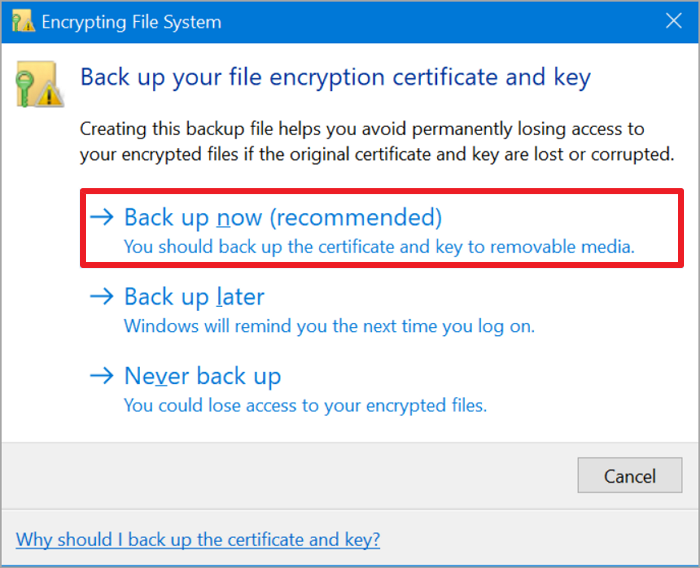
How to Back Up Encrypted Files with Encryption Backup Software
Step 1. To begin the backup process, click the File backup button.

Step 2. Listsof both local and network files are shownon the left-hand side of the screen. Expanding the directory so that you can choose the files to back up.

Step 3. Follow the guidance on the screen and choose the place where you want to store the back up.

Step 4. Make sure that the backup is encrypted and set the backup schedule by clicking Options in Backup Options.

You can also chooseto start the backup at a certain time in Backup Scheme by clicking Options. There are many othercustomizable options that you can look into.

Step 5. You can store the backup file either on your computer, in Qiling's cloud service, or on a network-attached storage device (NAS).

Step 6. Qiling Backup enables customers store backup copies of their files on a third-party cloud drive or on the company's own cloud storage.
If you want to back up your data on a third-party cloud drive, select Local Drive and scroll down to add Cloud Device. Then fill in your account information.
Step 7. Click on Proceed to start a backup. When the backup process is done, it will display asa card on the left-hand side of the screen. A right-click will let you see more about how to handle the backup job in more depth.

Wrap Up
Windows backup encryption is a process of encoding data so that only authorized users can access it. The Windows backup encrypted files are saved in an encrypted format that can only be decrypted using the correct password or key.
Fortunately, there is a way to have the best of both worlds: by using Qiling Backup, you can create encrypted backups without worrying about data loss. Qiling Backup is a powerful backup software that supports Windows backup encryption. It is easy to use and provides comprehensive protection for your data.
Windows Backup Encrypted FAQs
1. What is the best way to encrypt my files using a Windows 10 desktop? - Quora
Encrypting your files is a great way to keep them safe from prying eyes. There are a few different ways to encrypt your files, but we recommend using the built-in Windows 10 encryption tool.
To encrypt a file:
Step 1.Right-click on it and select "Properties." Under the "General" tab, click the "Advanced" button.
Step 2.Check the "Encrypt Contents to Secure Data" checkbox and click "OK." You'll be prompted to encrypt just the file or the file and its subfolders.
Step 3.Choose whichever option you prefer and click "OK." Your file will now be encrypted.
2. What is the best way of encrypting files for backup? - Quora
The best way to encrypt files is by using software that meets or exceeds the requirements for data encryption. This way, the keys to encrypt the data will be robust and not easily guessed. You can use various methods to encrypt data; the most secure method would be to use a combination of these methods. Try Qiling Backup and create your security zone.
3. How to externally backup a fully encrypted disk partition? - Quora
If you are using Windows, you need a third-party backup program that supports encryption like Qiling Backup. For macOS, you can use Time Machine. If you are using Linux, you must use a backup program that supports LUKS encryption. When choosing a backup program, ensure it offers AES 256-bit encryption. This is the most substantial level of encryption currently available. It would help if you also considered using a backup program that offers incremental backup.
Related Articles
- Why Does Windows 10 Backup Say Windows 7? [Methods Provided]
- Download Crucial Data Transfer Software to Migrate SSD Data and OS
- Restore Windows 10 System Image to New Hard Drive with In-Depth Guide
- How to Copy and Backup Files without Admin Rights