Best Windows 10 Backup Program (August 2022)
Choosing a backup program is essential for any Windows 10 user. With so many options on the market, it can be difficult to know which one is the best for you. That's why we've put together this list of the best Windows 10 backup programs, free and paid, in-built and third-party. No matter what kind of backup program you need, you can find the one for you here.
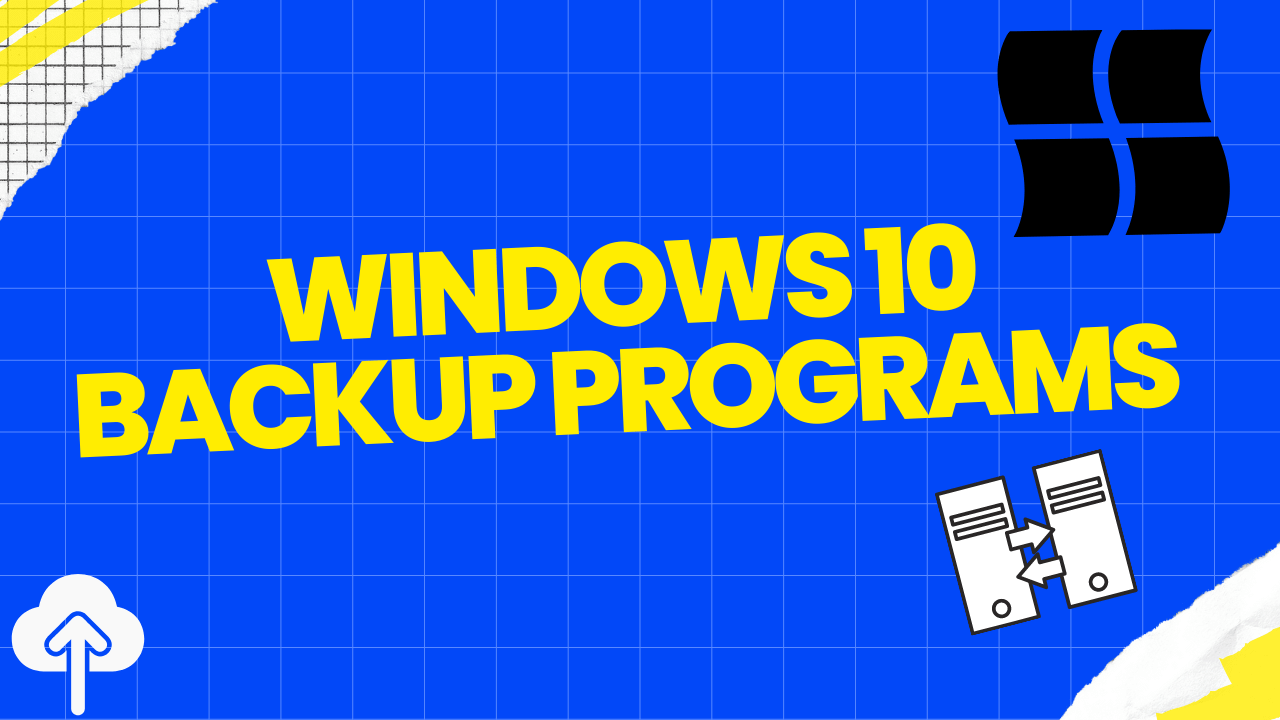
Windows In-built Backup Programs
Let's start with the backup programs that come with Windows 10. Microsoft always dedicates itself to providing users with a safe and smart operating system. So you can see Microsoft's efforts from the in-built backup and ransomware applications.
Windows 10 has two in-built backup applications: File History and Backup and Restore (Windows 7). They are both great choices for backing up your data.
1. File History
File History is a backup program that automatically saves copies of your files. It runs in the background, so you don't have to do anything to use it. Just set it up once, and it will work quietly in the background, making sure your files are always backed up.
2. Backup and Restore (Windows 7)
Backup and Restore (Windows 7) is a more traditional backup program. It lets you choose what to back up, where to save the backups, and how often to run the backups. You can also use it to create a system image, which is a complete backup of your hard drive.
Both of these programs are great choices for backing up your data. They're both easy to use and reliable. However, they have different features, so you'll need to decide which one is right for you.
The in-built Windows backup programs can only cover users' basic backup needs. More specifically, if you just want to create backups of important files and folders and make a system image in case you can't boot from your computer, the Windows built-in backup software can do exactly what you need. But what if you need more?
Limitations of Windows Built-in Backup Software
First, let's think about the limitations of Windows File History and Backup and Restore.
If you've used File History, you know thatby default, it supports backing up the contents of your Documents, Music, Pictures, Videos, and Desktop folders. In Windows 10, you can add other files you want to back up to the File History backup plan, while on Windows 11, you can no longer customize what is backed up. So one of the limitations of the built-in backup programs is that users can't back up everything they want to.
Another limitation is the backup content. The built-in backup tools only protect files, folders, and the system, other content such as disks and partitions are not available. You can only manually select all the content if you want to backup an entire hard drive with built-in tools.
In order to provide users with more backup options and a better backup experience, many software manufacturers have developed third-party backup software. Below we will recommend three convenient and easy-to-use backup software for Windows 10.
Windows 10 File History vs. Backup: Which One Works for Me?
This article provides an overall comparison between Windows 10 File History andbackup from a third party.
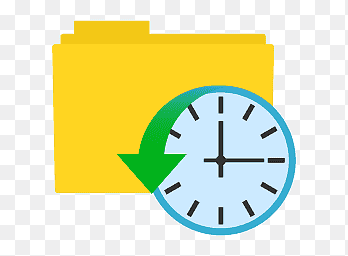
Three Best Windows 10 Backup Programs (Free & Paid)
We will introduce three third-party backup programs for Windows users in this part. Keep reading and see which one is the best.
1. Qiling Backup (Free & Paid)
Qiling Backup is one of the most popular backup programs on the market. It's a great choice for backing up your data because it has many features and is very easy to use.
The first prominent advantage of Qiling Backup is it can back up your entire computer, including files, folders, partitions, disks, outlook emails, and even the entire system. The backup options Qiling Backup offers also give you more flexibility. You can create incremental and differential backups, which means that you only need to back up the changes since the last backup. This saves time and storage space.
| 🏆Key Takeaways |
|---|
|
However, Qiling Backup also has deficiencies. For example, the free version has some features locked. You need to upgrade to the paid version if you want to use all the features.
2. Acronis Cyber Protect Home Office (Paid)
Acronis Cyber Protect Home Office(used to called Acronis True Image) is a worth-considering choice for users who prefer backing up computer files to the cloud. It is one of the most famous backup software on the market. It's very easy to use and provides a wide range of features.
The first thing you'll notice about Acronis Cyber Protect Home Office is that it offers cloud backup storage. This means that your backups are stored off-site, which is convenient because you don't have to worry about losing your data if something happens to your computer. The downside is that it costs more money than other backup programs.
| 🏆Key Takeaways |
|---|
|
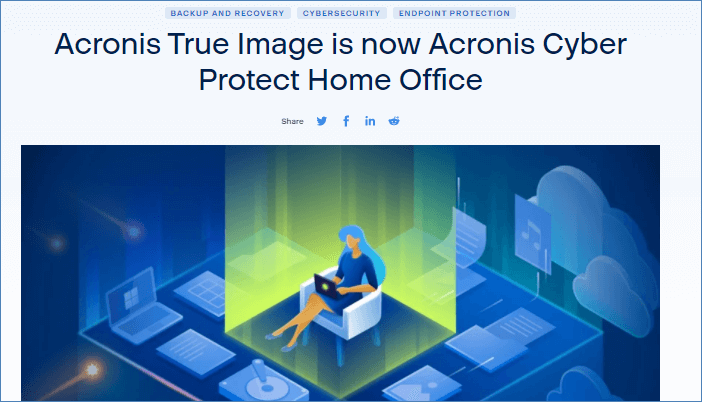
3. Macrium Reflect (Free & Paid)
Macrium Reflectis a very popular backup program for windows. It's famous for its disk cloning features, but it is a tool supporting backup and cloning. You can create an image file of your partition or copy it directly to another drive with Macrium Reflect.
Like Qiling Backup, Macrium Reflect provides users with multiple backup location options, such as local disk, NAS, or burning it directly to a disc. If you use a VHD (Virtual Hard Disk), Macirum Reflect is your best choice to make a backup. It can convert an image to a VHD and apply it in other applications. You can also mount the backup as a virtual drive that mimics a local one.
Apart from backup, it's worth mentioning that Macrium Reflect also does well in disk cloning. It clones fast, accurate, and free. Many users are impressed by its cloning functions.
However, its shortcomings are also obvious. The user interface is designed to be very complex, and it takes a long time for the user to find the function he wants and learn how to use the software.
| 🏆Key Takeaways |
|---|
|

Which Windows 10 Backup Program is the Best?
After learning about the three windows 10 backup programs, which one do you think is the best? If you need a free windows backup program with complete features, Qiling Backup is a good choice. Acronis Cyber Protect Home Office is worth considering if you prefer backing up your data to the cloud. And if you want a simple and easy-to-use backup program, Macirum Reflect is a good choice. No matter what kind of backup program you need, you can find the one for you in this post.
FAQs
1. Does Windows 10 have a backup program?
Yes, Windows 10 has backup programs. File History and Backup and Restore are Windows 10 built-in backup programs. You can also choose third-party backup software like Qiling Backup.
2. What is the best way to backup a Windows 10 computer?
There is no one-size-fits-all answer to this question. It depends on your needs. If you just want to backup some important data, you can use File History or Backup and Restore. But if you want to backup everything on your computer, you need to use third-party backup software. Qiling Backup is a great choice.
Related Articles
- How to Clone a Bootable Hard Drive in Windows 10/8/7
- Troubleshooting of a Failed Hard Drive to SSD Cloning
- [Solved] How to Set Automatic Backup to OneDrive in Windows 11/10/8/7
- Windows 11 Backup to External Hard Drive Guide [3-Minutes Solution]