How Do I Move Epic Games to Another Drive or PC? [Beginners' Choice]
How do you move Epic games to another drive or PC? Follow the three solutions below, you'll get the answers here:
| Workable Solutions | Step-by-step Troubleshooting |
|---|---|
| Move Epic Games to Another Drive Using Software | Step 1. Connect a new drive to your computer...Full steps |
| Manually Transfer Epic Games to Another Drive | Step 1. Backup your Epic Games Folder...Full steps |
| Bonus: Transfer Epic Games to Another PC | Step 1. Backup your Epic Games Folder...Full steps |
Why Need to Move Epic Games to Another Drive or PC
Why do people may want to move their Epic games to another drive or a new PC? It could be defined for the next two reasons:
1. C drive gets full after Windows update and Epic games can't launch properly
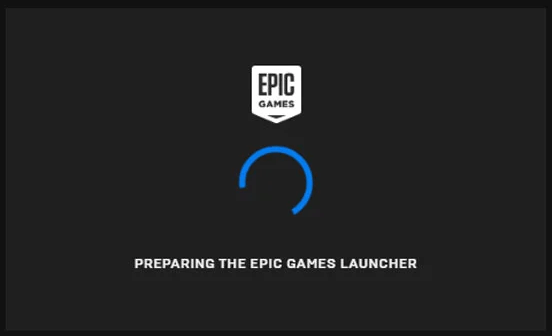
Microsoft has embedded numerous new and fresh features into Windows 11 for better productivity and communication. Moverover, Windows 11 has taken the gaming experience to a whole new level with a graphic-rich interface and easy access to over 100 high-quality games.
If Epic Games isn't properly working on your computer after Windows 11 update, don't worry. Basically, all Epic games and software are stored on C: drive by default. Therefore, if your C drive is full, Epic Games Launcher won't get sufficient space to run, and it can create an error for you.
So, what to do when the Epic games are not launching properly on your PC due to C drive full? You simply need to move Epic Games to another drive.
2. You want to transfer Epic Games to another gaming SSD or gaming PC to improving gaming experience
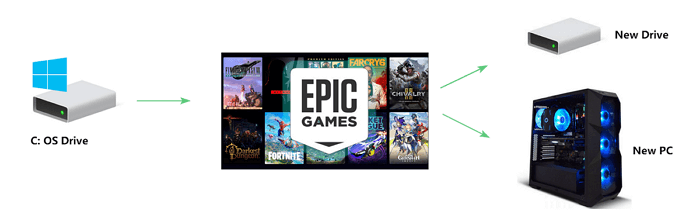
You see, gamers, as you already know, Epic Games is a leading game developer. In fact, they have produced epic games like Bulletstorm, Fortnite, and War Machine. Epic Games also offers a distribution platform so users can easily download Epic Games products.
To obtain a smoother gaming experience, fans often prefer to install or move games to a gaming disk like a faster SSD or even a professional gaming PC.
Wondering how to transfer Epic games to another drive or gaming PC? Well, no worries. Let's check out the efficient ways in detail as shown below.
How to Move Epic Games to Another Drive Using Free Transfer Software
Can you effortlessly shift Epic Games from C drive to any other drive like D, E, or F without downloading? Sure!
Premium PC transfer software like Qiling Disk Master Free can automatically move all your installed programs or games to new locations for free without any effort.
Qiling Disk Master has the App Migration feature to move Epic Games to another drive on your disk in just one click. Without any uninstalling or reinstalling hassle, you can safely move your Epic Games to a drive with adequate free space.
#1. Move Epic Games Luancher to Another Drive
Step 1. Connect the destination drive to your computer
Where do you want to place the games from their original location? Use the correct way to connect the drive to your computer, where Qiling Disk Master is installed. Run the games transfer software, choose "Backup and recovery" and then click "File sync".

Step 2. Choose the games you want to change the location
On the tree view, choose the original drive where your game programs are installed, locate the games and tick the checkboxes. Click the browse icon to choose the target drive as the file path. After all the selection, click "Proceed".

Step 3. Transfer the games to the destination drive
The software will work on moving the selected games from the original location to your customized location. Wait for the process to finish.

#2. Move Epic Games Folder to Another Drive
To switch the gaming folder to another drive, you'll first need to find the location of the Epic games folder on your PC. Generally, the install location of Epic games is C:\Program Files\Epic Games.
Then, you can specify a new location another drive to store the folder. Then, follow the steps here to switch the gaming folder directory:
Step 1. Run Qiling Disk Master on your PC. Choose "Large File Cleanup" > Click "Start" button to move on.
Step 2. Select the disk you want to scan, click "Scan."
Step 3. When the scan completes, files larger than 20M will be listed. Choose the wanted files and target drive to move. (You can choose the triangle icon to select destination or click "Browse" to pick the wanted place.)
Step 4. Click "Move" button, then check files on the pop window. Then click "Move" button again.
So, if you don't have sufficient time or experience to use Windows gadgets, moving software is the best option for you to launch Epic games on your computer.
Aside moving Epic games, you can aslo apply Qiling Disk Master to:
Guide to Manually Transfer Epic Games to Another Drive
If you don't want to use third-party software to move Epic Games to another drive, you can take a long, manual route. Manually you can transfer Epic games location by uninstalling and reinstalling the program like this:
Step 1. Backup your Epic Games folder.
Firstly, you need to create a backup of your Epic Games folder. By default, Epic Games is installed to C:\Program Files\Epic Games.
So, open Epic Games in an Explorer window and right-click on the 'Epic Games' folder. Select 'Copy' to copy the folder.

Now, paste the folder to another location like D: drive. You can also move Epic games to external storage devices to create a backup.

Step 2. Uninstall Epic Games.
- Once the backup is safely created to another location, you can now uninstall Epic games from their original location.
- Go to the Epic Games Launcher app > select the Library > click on the Settings > Uninstall to uninstall Epic Games.
Step 3. Install Epic Games on the new location.
- Now, you can install the uninstalled Epic Games on the new drive where you have adequate space.
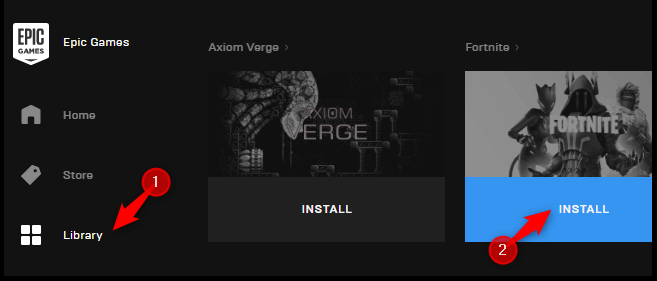
- For this, open any Epic Games product site like Unreal Engine or Fortnite and click on the Download.
- You have to sign in with your Epic Games account, or you can select the console option.
- With this, Launcher will automatically download to your desired location.
Step 4. Replace your backed up file.
If you have backed up and installed Epic Games on the same drive, let's D: drive. Your computer will inform you that the same file already exists there. So, you simply have to click on the 'Replace the files in the destination' option. This will replace incomplete downloaded files with the files from your backup.
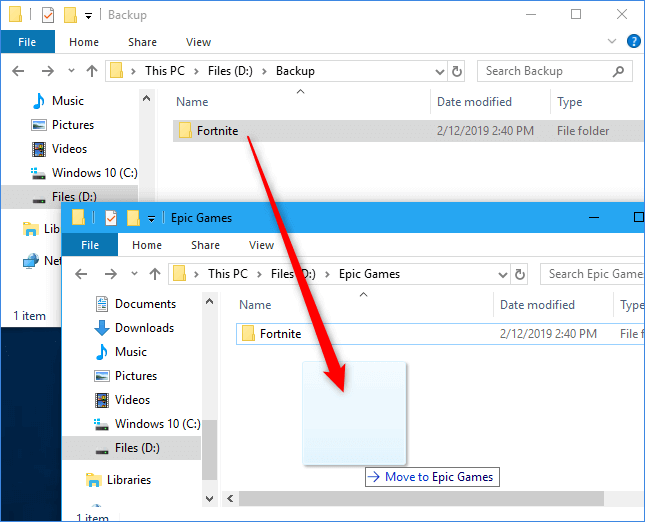
With this step, you can revive all your Epic Games products in the new location. Now, you just have to launch Epic Games Launcher and download all your games to the new location, ready to play.
Alternative Method
If you are a pro command line user, you can use Command Prompt to move Epic Games to another drive as:
- First, shut down the Epic Games Launcher on your device.
- Move the Epic Games folder to another location by Copy and Paste.
- Open run command box using Windows + R keys.
- Now, type the following command line in the box —
- mklink /D "#" "*"
Note: # stands for the original location and * for the new location.
Bonus Tip: How to Transfer Epic Games to Another PC
For gaming lovers, nothing can be more great than playing fasinating games on a fast and professional gaming computer. If you have the plan to upgrade your computer, shitting all stored games to a new gaming computer, Qiling Disk Master is the one that you can trust.
It simplifies the migration procedure for you and you can directly migrate installed games like Epic games launcher, gaming folder, and even your account settings to the new computer in only a few simple clicks:
Step 1. Connect the destination drive to your computer
Where do you want to place the games from their original location? Use the correct way to connect the drive to your computer, where Qiling Disk Master is installed. Run the games transfer software, choose "Backup and recovery" and then click "File sync".

Step 2. Choose the games you want to change the location
On the left bar, choose the original drive where your game programs are installed, locate the games and tick the checkboxes. Click the triangle icon to choose the target drive as the file path. After all the selection, click "Proceed".

Step 3. Transfer the games to the destination drive
The software will work on moving the selected games from the original location to your customized location. Wait for the process to finish.

More You'd Love To Learn:
Transfer Large Files from PC to PC
If you have some large gaming videos or essential gaming folder that you'd like to transfer to the new computer, it's easy. You can simply follow this tutorial page and apply Qiling Disk Master for help.
FAQs about Moving Epic Games to Another Drive
This page mainly answers two questions here for you:
Question 1: Can I move Epic Games launcher to another drive?
Answer: Yes. With proper method, you can efficiently move Epic Games launcher to another drive without reinstalling or re-downloading any games.
Question 2: Can I play Epic Games on different computers?
Answer: Yes. You can move and transfer the Epic Game launcher to a new computer, and then log in with your account. Then, you can play games on the new device.
If you have other questions, on moving games, you can refer to this full guide for help: How to Move Games to Anohter Drive/PC.
Conclusion
On this page, we showed you how to transfer Epic Games to another drive in automated or manual ways.
- Using the manual method, you have to move through a criss-cross of numerous steps.
- In contrast, by using automated PC transfer software, you can can move Epic Games to another drive in one click.
Free and robust tools like Qiling Disk Master can easily transfer Epic Games to new locations or even a new PC with some simple clicks, even beginners can do.
Which way is easier for you? Both methods have pros and cons, think carefully before selecting the best one. Now, the final choice is yours.
Related Articles
- How to Transfer Adobe AIR to Another Computer
- Top 5 Free File Transfer Software & Best Free PC to PC File Transfer Software
- Free! How to Move Files from OneDrive to Another OneDrive
- Transfer Programs from Windows 7 to Windows 11/10