How to Transfer TurboTax to New Computer with Windows 11, 10, 8, 7
| Workable Solutions | Step-by-step Troubleshooting |
|---|---|
| Solution 1. Qiling Disk Master (Easy and Fast) | Step 1. Launch Qiling Disk Master on your source and target computers, connect both PCs via the internet...Full steps |
| Solution 2. External Device (Manual) | Step 1. Install TurboTax on the new PC; Step 2. Transfer TurboTax file to new computer; Step 3. Transfer backup tax file...Full steps |
"I have bought a new computer and would like to copy TurboTax software for previous years from the old computer to the new computer. Please advise."
Can I install TurboTax 2020 on two or more computers? The answer is Yes! According to the latest user agreement released by intuit, you can install the software on all computers you own.
Of the info we have, TurboTax is a popular used income tax preparation tool in the United States. Tax filing has always been a very dull problem, and the cumbersome tax process and procedures are daunting. The TurboTax changed the way we pay taxes.
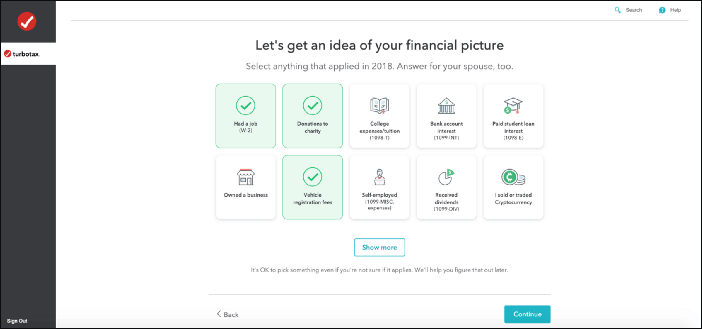
Then the question is that if you change computers at the beginning or end of the year or before the tax season, how do I transfer TurboTax from one computer? In this article, compared with the manual way, you may prefer to use the PC to PC transfer tool to transfer Turbox to new equipment for moving reports, returns, e-files, and other data.
Solution 1. How do I transfer TurboTax from One Computer to Another with Qiling Disk Master (Easy and Fast)
The first option that related to how to move TurboTax to a new computer is to use the Qiling Disk Master. The software is designed to migrate your applications, files, and accounts to another computer.
If your computers are both under the same Internet, you can use the PC to PC mode. Otherwise, Backup and Restore is suitable for different networks.
How to transfer TurboTax to a new computer
- Notice:
- Before moving TurboTax to another device, you should copy your tax data file to the portable device. Choose the data file and click save as to the preferable location.
Step 1. Launch Qiling Disk Master on your source and target computers, connect both PCs via the internet.
1. At the "Backup and recovery" section, click "File sync" to continue.

2. Select your target computer via its device name, then enter its account password or verification code and select the transfer direction. Then click "Connect" to continue.
You can check the verification code on the right top of "PC to PC" mainscreen on the target computer.

Step 2. Select the categories Applications, Files, and Accounts to transfer via the internet.
If you want to transfer data selectively, click "Edit" under each category, and choose the specific items.

Step 3. Click "Proceed" to start transferring your apps/files/accounts from one computer to another computer via the Internet.
Your computer will browse the device, and you can choose the tax return file to drag to any location. (It is best to store it where you can find easily.)
Solution 2. How to Transfer Turbox to New Computer with External Device (Manual)
The first method helps you to save the re-downloading time on the new PC. If you tend to wait for the re-download to complete, the manual way is also a feasible choice. All you need is to prepare a USB flash drive.
- Notice:
- Avoid use e-mail to send tax data files to yourself. Sending info via e-mail may cause problems.
How to copy TurboTax to new computer
Step 1. Install TurboTax on the new PC.
Insert TurboTax CD to the optical drive on the new computer. Download the TurboTax copy online.
Step 2. Transfer TurboTax file to new computer
Launch TurboTax on the old computer > Open your tax data file > Select File > Choose Save As from the menu > Choose destination folder and enter folder name > Click Save to export your tax return file > Close TurboTax
Step 3. Transfer backup tax file to the new PC.
Double-click the tax data file, and it will be opened on the TurboTax.
Conclusion
Everything about transferring TurboTax to a new computer is about to save and import. Do both two methods workable? If not, please contact us via the official website. We are glad to find out the best way for you!
Related Articles
- 2 Safe Ways to Migrate QuickBooks to New Server
- [Best Solutions] The Fastest Way to Transfer Files from PC to PC
- Simple Solution! Transfer Files from Google Drive to Dropbox Easily
- How to Transfer Apex Legends to Another PC or Hard Drive