5 Best Win32 Disk Imager Alternatives in 2022 (Free)
Win32 Disk Imager is a free, open-source software that allows users to create bootable images of their USB drives. While it is a reliable tool, users may occasionally encounter errors while using it. These errors can be frustrating, but they are usually not caused by any issues with the software itself, but rather by user error or other factors.
Due to the limitations of Win32 Disk Imager, we recommend using alternative software that is free to download. The best overall option is Qiling Backup Free, which offers a reliable alternative for creating backups and imaging disks.
What Is Win32 Disk Imager
Win32 Disk Imager is free software that allows you to write a RAW disk image in Windows to a USB flash drive, DVD, or CD, and also back up these removable devices to an image file, supporting Windows 10/8/7.
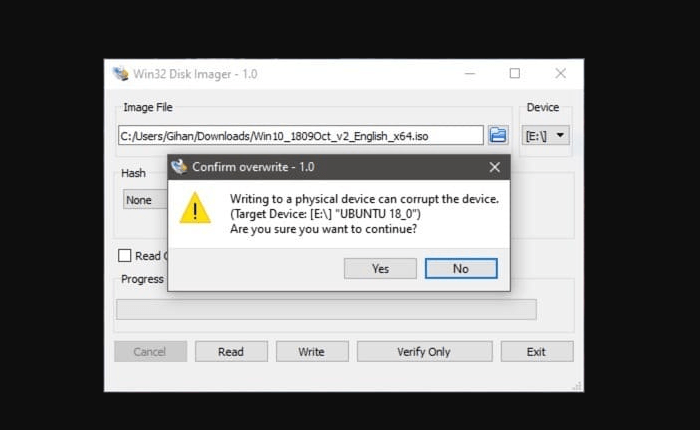
Win32 Disk Imager has limitations that make it necessary to seek alternatives, despite its great usability. Specifically, the software may fail to detect the bootable image, which can be a problem, especially since previous releases supported Windows XP and Vista.
Another common issue with Win32 Disk Imager is its inability to find the specified files on your bootable image, leading to errors like "drive not accessible". Additionally, the tool may not support real-time sync, automatic backups, or incremental backups, which can be limiting. These issues make it essential to explore better alternatives.
Top 5 Best Win32 Disk Imager Alternatives for Windows PC
Since Win32 Disk Imager has limitations, developers have created alternative tools that address these issues, allowing you to create bootable USB drives and make backups, with features like real-time file syncing. Here are the 5 best Win32 Disk Imager alternatives in 2022: [list the alternatives].
- 1. Qiling Backup Free
- 2. Rufus
- 3. YUMI
- 4. BalenaEtcher
- 5. Acronis True Image
Let's discuss how each of them works.
Top 1. Qiling Backup Free [Best Overall]
Qiling Backup Free is a backup and recovery software with advanced features available in its trial version. It allows users to back up disks, partitions, personal files, and folders, making it a suitable alternative to Win32 Disk Imager.
Support System: Windows 11/10/8/7/Vista
Main Features
- You can create a system image of Windows 10 on various storage devices, including USB drives, cloud drives, local hard drives, external hard drives, and NAS, allowing for easy restoration of files whenever needed.
- It comes with a password-enabled protection feature that guarantees the safety of your data.
- 250GB of free cloud storage is provided for personal files, system settings, and applications.
- Creates a bootable Qiling WinPE disk in simple steps, enabling bootable backup and repair capabilities.
- This software is compatible with various file systems, including FAT, FAT32, and NTFS, and provides a detailed list of all partitions on your hard drive, allowing you to view their properties.
Final Verdict: Qiling Backup Free is a better alternative to Win32 Disk Imager due to its free 250GB cloud storage and the feature to create a WinPE bootable disk for image files.
Top 2. Rufus [Best Value]
Rufus is a software used to format and create bootable USB drives.
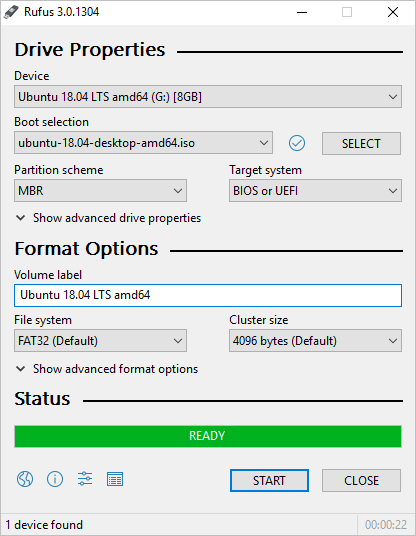
Support System: Windows, PortableApps.com
Main Features
- Completely open source (GPLv3).
- This tool allows you to create a bootable USB drive from a variety of ISOs, making it easy to install operating systems or other software on multiple devices.
- You can create bootable MS-DOS or FreeDOS memory sticks without needing external files.
- It creates UEFI and BIOS bootable drives.
- 1. Boot from the USB drive.
Final Verdict: Rufus is a small, lightweight tool that allows you to perform any disk imaging operation, making it useful for tasks like flashing a BIOS, installing an OS, or running low-level DOS utilities.
3. YUMI [Best Extra Features]
YUMI (Your Universal Multiboot Installer) is a replacement for MultibootISOs, allowing you to create a Multiboot USB flash drive with various tools and operating systems.
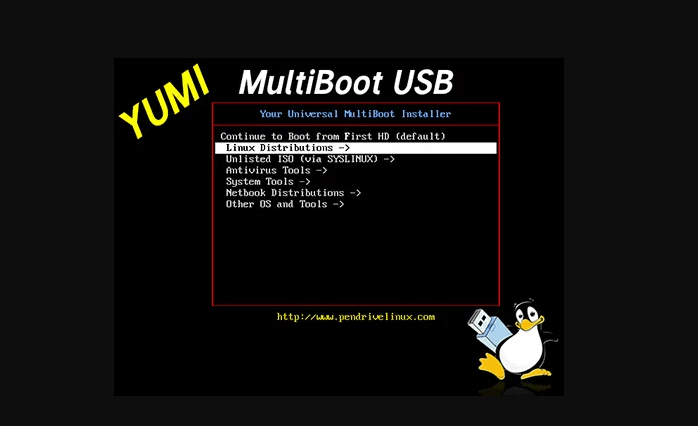
Support System: Windows, PortableApp.com, Linux, Wine, WineBottler
Main Features
- The Multiboot folder stores all boot files, freeing up space for other files on the device.
- Boots extracted distributions using syslinux.
- This allows you to run a live Linux OS and tools directly from a USB drive, providing a portable and self-contained computing environment that can be used on any computer with a compatible BIOS or UEFI.
- Can create a USB drive using different operating systems.
- The software is easy to use, so no prior knowledge is needed to start using it.
Final Verdict: This alternative to Win32 Disk Imager allows you to add a different distribution and run live via Thumb Drive, or use it to uninstall bootable USB distributions, working similarly to a USB installer.
Top 4. BalenaEtcher [Budget Option]
balenaEtcher is an open-The source image burner is a software that can be used on Windows, Linux, and macOS devices, making it a great alternative to the Win32 disk imager. It fastens the process of burning images on SD cards and USB drives, making it a convenient tool for users.
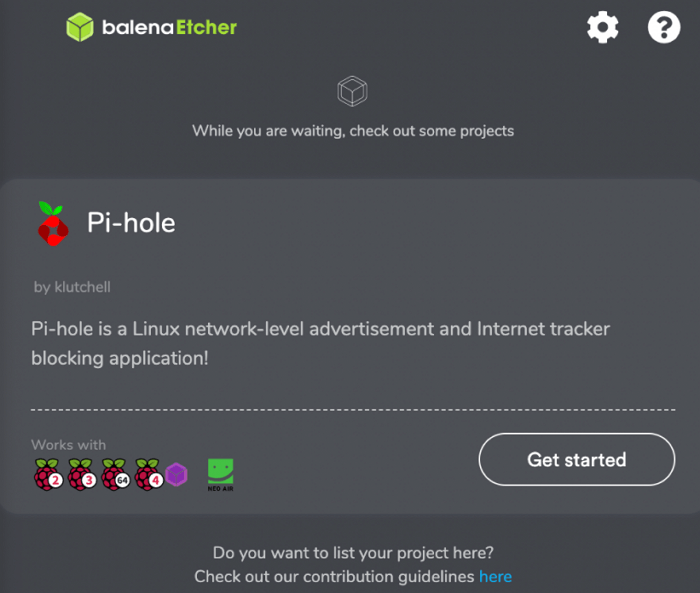
Support System: Windows, macOS, Linux
Main Features
- The drive selection procedure is user-friendly, so you can't accidentally delete data from your hard drive.
- The device has a validated burning feature that minimizes the chances of writing images on corrupted disks or cards, ensuring the integrity of the data being written.
- It has an intuitive interface that makes it user-friendly.
- It's an open-source software tool.
- It's cross-platform software and can work on a variety of devices.
Final Verdict: We highly recommend balenaEtcher for burning your operating system to a USB drive or SD card, as it provides a hassle-free solution that makes the process easy and efficient.
5. Acronis True Image [Most Resistant]
Acronis True Image offers data protection through backups, archives, and access control, with recovery capabilities on Android, iOS, Windows, and macOS.
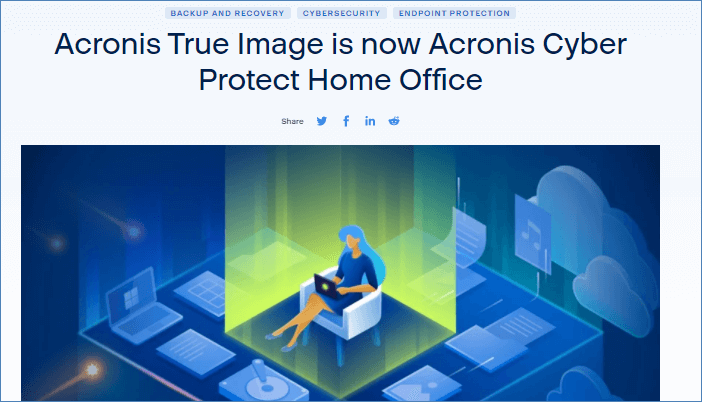
Support System: Windows, macOS, Web Applications, Android, iPhone
Main Features
- This feature enables you to restore a captured image to a different disk, allowing for flexibility and convenience in the deployment and management of systems.
- Efficiently performs disk cloning and partition re-adjustment.
- Allows cloud backup for mobile devices.
- Performs incremental and differential backups for all files.
- The app has a user-friendly interface that is also visually appealing, making it enjoyable to navigate and interact with.
Final Verdict: Acronis True Image is a suitable alternative to Win32 Disk Imager, supporting multiple platforms such as Mac, Windows, iPhone, Web, and Android, and also offering disk cloning and partition management capabilities.
How to Create a Disk Image with Win32 Disk Imager Alternative
If fed up with the shortcomings of the Win32 Disk Imager, you have a better alternative in Qiling Backup Free, which offers unique features to create disk images and backup files with ease.
This software enables bootable backup and recovery using a WinPE bootable disk, disk cloning, and system image restoration between computers with different hardware.
To use Qiling Backup Free as a disk imaging alternative to Win32 Disk Imager, download and install the free software on your computer. The disk imaging process is straightforward and easy to follow, making it a viable alternative to Win32 Disk Imager.
Step 1.Open Qiling Backup and choose "Disk Backup"on the home page.

Step 2.Qiling Backup lets you back up your whole disk or a specific partition, giving you flexibility in your backup needs.

Step 3.Choose a destination to save the backup, such as a local drive or NAS.

Step 4.After completing the backup process, click "Proceed" and you can then manage your backup by clicking on any task, such as recovering it, creating an incremental backup, etc.

Conclusion
Win32 Disk Imager has limitations, but several alternatives exist, including Qiling Backup Free, Rufus, YUMI, balenaEtcher, and Acronis True Image. Of these, Qiling Backup Free is the overall best alternative.
Qiling Backup Free creates disk images, enabling disk cloning, partition resizing, and bootable backup and recovery via a WinPE bootable disk. After creating a disk image, you can save it to your local hard drive, NAS, or other storage devices.
Win32 Disk Imager FAQs
Do you want to know more about Win32 Disk Imager? Below is a list of frequently asked questions that we've made their answers available for you.
1. Is Win32 Disk Imager Safe?
Win32 Disk Imager is a safe tool for Windows users to write a RAW disk image to removable devices like DVDs, flash drives, or CDs.
2. Is Win32 Disk Imager Free?
The software is free to download and use, with no additional costs incurred when creating a bootable image on your Windows computer using Win32 Disk Imager.
3. How Do I Open Win32 Disk Imager?
To access the tool, navigate to the location where your downloaded ISO image is saved, and look for the file folder icon. This will help you identify the download folders. Once you've found the correct folder, the tool will automatically open for you.
4. Which Is the Best Windows Repair Tool?
If you encounter any issues on Windows, the most effective repair tool is running the built-in troubleshooter. To do this, click on the Start menu, then navigate to Settings > Update & Security > Troubleshoot. This will help you identify and fix various Windows problems.
5. What to Do When You Can't Launch a Windows Disk Imager?
If Windows Disk Imager fails to launch, it's likely due to software errors. In this case, consider using alternative disk imaging tools like Qiling Backup Free, Rufus, YUMI, balenaEtcher, or Acronis True Image, which are effective alternatives to Win32 Disk Imager in 2022.
6. How Does the Windows Disk Imager Work?
A Windows Disk Imager creates a compressed Windows ISO file containing system settings, programs, and personal files, allowing you to store it on removable devices or in the cloud. This image file can then be used to recover your computer data whenever needed, preserving all detailed information about your system.
Related Articles
- Fixed | Windows 10 Backup Is Disabled? 3 Tricks for Activating Backup
- NVMe vs SSD: Is NVMe Faster Than SSD?
- Windows 11 Backup Options: Does it Serve your Purpose?
- Data Protection - How to Use OneDrive to Backup and Restore