How to Import Contacts from SIM Card to iPhone X/iPhone 8
When you get a new iPhone X, iPhone 8 or iPhone 8 Plus and don't want to use your previous SIM card, you may need to import contacts from your SIM card to your iPhone. Luckily, this can be easily done with the built-in feature on iPhone. As long as your SIM card supports the feature, you can import the contacts on your SIM card to your iPhone X/8/8 Plus quickly within several steps. For more tips on how to use your new iPhone/iPad, go to the iOS & Mac Topics section to find what you need.
How to import contacts from SIM card to iPhone X/iPhone 8
Similar to turning off Location Services on iPhone X/8/8 Plus to protect your privacy, you can import contacts from your SIM card to your iPhone X/8/8 Plus with the help of Settings. Before you follow the steps below to make it, make sure your previous SIM card can fit perfectly into your new iPhone. After that, follow the steps below to import contacts from SIM to your iPhone.
Step 1: Insert your old SIM card to your new iPhone X/8/8 Plus.
Step 2: Open Settings App on your iPhone.
Step 3: Go to Contacts and choose Import SIM Contacts and then wait for your SIM contacts to be imported to your iPhone. After that, go to the Contacts App on your iPhone to check the transferred items.
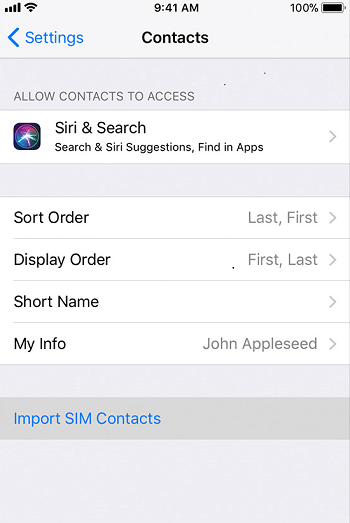
Bonus Tip: How to transfer contacts from iPhone to iPhone
As you may know, you can't save your contacts on your SIM card if you are using an iPhone. Thus when you get a new iPhone, you can't sync contacts from one iPhone to another by keeping using your previous SIM card. You need to transfer contacts from your iPhone to iPhone instead. Luckily, there is a completely free iOS data transfer tool that can help you make it. The tool you will find quite useful is Qiling MobiMover Free. MobiMover supports the data transfer between iOS devices (iPhone/iPad in iOS 8 or later) or between iOS device and computer. Photos, videos, audios, contacts, messages, notes, voicemails, and more can all to transferred to or out of your iPhone/iPad according to your needs. Follow the steps below to transfer contacts from iPhone to iPhone directly without iCloud.
Step 1. Connect your iPhones to your computer with two USB cables and launch Qiling MobiMover. Unlock your iDevices and click "Trust" to trust your computer. To transfer contacts from one iPhone to another, click "Phone to Phone" and specify the transfer direction. Then click "Next" to continue.
Step 2. Select "Contacts" and click "Transfer".
Step 3. When the transfer process has completed, go to open the "Contacts" app on your iPad/iPhone to check the transferred items.
Related Articles
- iCloud Storage Full? Here is How to Manage iCloud Storage
- What is Apps & Data Screen and How to Get It
- How to Delete Multiple or All Photos from iCloud on PC
- How to Use Portrait Mode on iPhone 8 Plus and iPhone X