How to Factory Reset iPod touch Without Password in 4 Ways
Recently, we received emails from iOS users that asked us how to factory reset iPod touch without password. Actually, the question is a bit broad, so we narrow it down: how to erase everything from an iPod touch and take it to the original state without using the password. If this is exactly what you want, then you can follow this post to get a couple of tricks to do it with ease.
- Part 1. Complete Way to Reset iPod Touch to Factory Settings Without Password [Suggested]
- Part 2. Factory Reset the iPod touch Without Password via Recovery Mode (6th and 7th generation)
- Part 3. Reset iPod Touch to Factory Settings Without Password via DFU Mode
- Part 4. Remotely Wipe iPod Touch Without Passcode or Computer
Part 1. Complete Way to Reset iPod to Factory Settings Without Password
We have to admit that iTunes and iCloud really help us a lot in managing iOS files. But when it comes to fixing iOS issues, they are not the optimal choice. Whether to unlock an iPad or reset iPod to factory settings, you'll need a professional iPod to unlock tool like Qiling MobiUnlock. With it, you can remove all items, together with all passcode from iPod without hassle. To help you learn more about this tool, we list some of its main features below.
Main Features:
- One-click data erasing feature - Permanently erase all files, including password from your iPod.
- No possibility of recovery - no hacking tool can recover the data erase by Qiling MobiUnlock.
- Good compatibility - Works perfectly with iPod touch 7/6/5/3/2/1, iPhone 12/XR/XS/8/7/6, and iPad/iPad Air/mini/Pro.
- Easy and fast - Remove your iPod password within several simple steps, no tech knowledge required.
- High success rate - It has successfully helped hundreds of thousands of users regain access to a locked iOS device.
After learning about this powerful tool, now you can follow the steps below to factory reset the iPod with Qiling MobiUnlock.
Step 1. Plug your iPhone, iPad, or iPod into the computer with a USB cable and open Qiling MobiUnlock. Select "Unlock Screen Passcode" from the main screen.
Step 2. Click on the "Start" button after your device is detected by Qiling MobiUnlock.
Step 3. Click "Next" to download a suitable firmware for your device. Or you can also click "Select" at the bottom of the window to select the existing availbale firmware if you've previously downloaded one.
Step 4. After downloading firmware, click "Unlock Now" to continue. In a new warning window, enter the information required in the box and click "Unlock" again.
Step 5. Wait for the unlock process to complete. Then, your iPhone or iPad will be erased and taken to its original settings.
Part 2. Factory Reset the iPod Touch Without Password via Recovery Mode
Apart from the above-mentioned method, you can also do a factory reset on your iPod via Recovery Mode, which deletes your data and settings, including the passcode. Compared with the first method, this one is much more complex. Note that the steps below may vary depending on your iPod touch generations.
Note: If you've ever backed up your iPod data, then you can restore your data and settings after resetting. If you didn't back up your iPod, then you'll lose everything on the iPod.
Step 1. Have your iPod connected to your computer.
Step 2. Press and hold the "Top" button until the power off slider appears. Drag the slider to turn off your iPod touch.
Step 3. Connect your iPod touch to your computer while holding the "Volume Down" button (or the "Home" button on the 6th or earlier generation). Keep holding the Volume down button until you see the Recovery Mode screen.
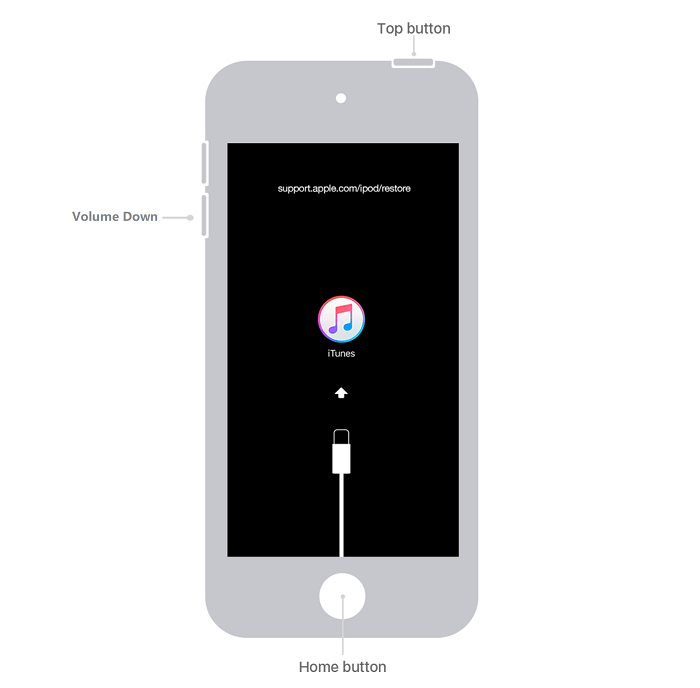
Step 4. Restore your iPod data and setting from iTunes if you have ever backed it up before.
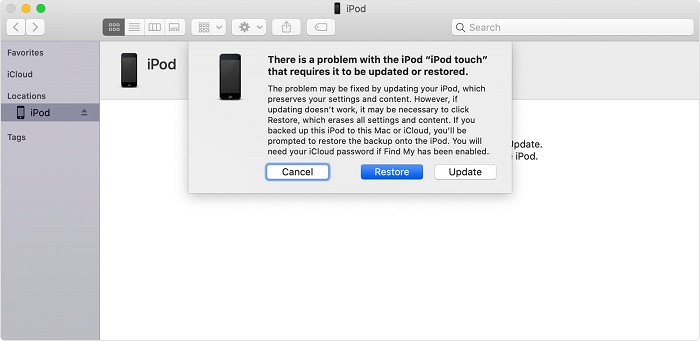
Apart from that, the Recovery Mode also applies to the following situations:
- iTunes doesn't recognize your device or says it's in recovery mode.
- Your screen is stuck on the Apple logo for a couple of minutes.
- The device has entered USB Restricted Mode without knowing the password.
- Your device goes wrong while updating.
Part 3. Reset iPod Touch to Factory Settings Without Password via DFU Mode
Another possible way to perform a factory reset on the iPod is via DFU mode, also known as master reset. This will delete part or all files stored on your device and take your iPod to its original state.
To put your iPod in DFU mode, you'll need to prepare a computer with the latest version of iTunes installed, an Apple USB cable, and your iPod. You can also apply similar steps to put your iPhone in DFU mode.
Step 1. Completely turn your iPod off by pressing and holding the Power button and swiping the Power slider from left to right.
Step 2. Connect your iPod to the computer and open iTunes.
Step 3. Press and hold the "Lock" and "Home" buttons simultaneously until you see the iTunes logo appears on your iPod's screen. Don't let go of both buttons when you see the Apple logo.
Step 3. Click "Restore" in the iTunes window.
Step 4. Once the process is complete, then you can set up your iPod as new.
Part 4. Remotely Wipe iPod Touch Without Passcode and Computer
If you are looking for a way to factory reset your iPod without passcode and computer, then either the iCloud website or [Find My] app can do you a favor. To use this method, you'll need to prepare a device on which you can access the iCloud website or another iOS device with [Find My] app installed.
If everything is ready, you can follow the instructions below to factory reset your iPod without passcode and computer.
Step 1. Head to the iCloud.com on your device. Log-in to your iCloud account.
Step 2. From the various options, choose the "Find My iPhone."
Step 3. On the following screen, click on All Devices at the top of the screen.
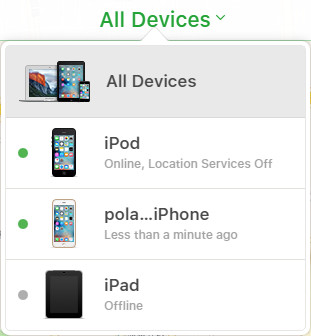
Step 4. From the drop-down list, choose your iPod touch and then click on "Erase iPod." Then, it will start resetting your iPod to the factory settings.
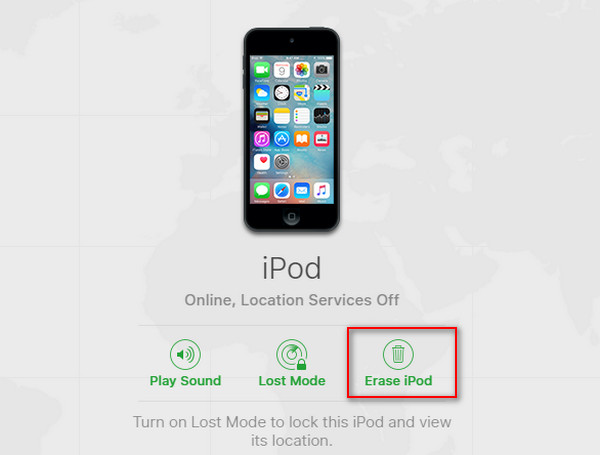
The Bottom Line
We hope the posted methods can help you perform a factory reset on the iPod successfully. The first method is the most recommended of all approaches as it is more professional, easier, quicker, and safer than the other three methods. If you think this guide is helpful to you, don't forget to share it with your friends who need it.
Related Articles
- How to Factory Reset iPad mini/Pro If You Forgot Password
- Solved: iPod is disabled connect to iTunes
- How to Sign out of Apple ID Without Password in 3 Ways
- How to Fix a Disabled iPhone