How to Unlock a Locked iPhone/iPad/iPod touch
Getting locked out of your iPhone, iPad, or iPod touch can be really frustrating. Maybe it's because you've forgotten the passcode or because someone messed with your iPhone and changed the password. Whatever the case is, this guide will introduce feasible ways to help you get back in your device with ease.
The Quickest and Safest Way to Unlock a Locked iPhone
If you're looking for a quick, safe, reliable, and useful way to unlock a locked iPhone, then this iPhone unlock tool - Qiling MobiUnlock is definitely what you need. It is a screen unlock software for bypassing all types of screen lock on your iPhone/iPad/iPod touch, including PIN, password, Face ID, and fingerprint. Besides, it has many other features, such as:
- Works on multiple lock screen scenarios: No matter what causes your screen to be locked, you can safely use Qiling MobiUnlock to unlock the screen.
- Easy to operate: The whole process only takes several minutes, then your iPhone passcode will be removed with ease.
- High compatibility: It works perfectly with all iPhone, iPad, and iPod touch devices without any restrictions.
Now, you can download Qiling MobiUnlock on your computer and start unlocking your locked device.
Step 1. Launch Qiling MobiUnlock and connect your disabled iPhone or iPad to the computer, select "Unlock Screen Passcode" from the home page of Qiling MobiUnlock.
Step 2. Once Qiling MobiUnlock recognizes your device, click "Start" to proceed.
Step 3. Make sure your device model is the one you wish to unlock and then click "Next" to download an appropriate firmware for your device. (If the firmware has been downloaded already, select it instead.)
Step 4. Once the firmware verification comleted, click "Unlock Now." Then, enter some needed information in the new pop-up warning window. Once you're done, proceed by clicking on "Unlock."
Step 5. After a few second, your disabled iPhone or iPad will be unlocked successfully.
How to Unlock a Locked iPhone with iTunes
If you were wise enough to make a backup of all your important iPhone data to iTunes, then you would have nothing to worry about since you can restore your device from iTunes, which will erase everything on your iPhone, including the passcode.
Step 1. Launch the latest version of iTunes on your computer.
Step 2. Connect your device to the computer.
Step 3. Then, iTunes will detect your device. If it doesn't, try to fix it with solutions here.
Step 4. When iTunes detects your iPhone, just click on "Summary."
Step 5. From the right side of the iTunes screen, click on the "Restore Backup" option.
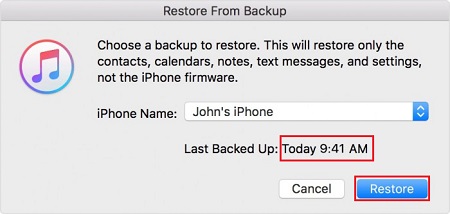
Step 6. You will then see a window that lets you choose to "Cancel" the process or choose "Restore" your iPhone. Just choose "Restore."
How to Remotely Unlock a Locked iPhone with Find My iPhone Feature
Another option is to use Apple's Find my iPhone feature to completely erase your iPhone and start again from scratch. We hope you have safely backed your data up somewhere since this will erase all your installed applications and personal information.
Note: To use this method, you need to make sure that the Find My iPhone has been enabled on your iPhone.
Step 1. Open the Find My iPhone website in any web browser. Log in to iCloud's websites with your Apple ID and password.
Step 2. Go to the Find My iPhone page and click on the "All Devices" option to view all the devices linked to your Apple ID.
Step 3. Select your iPhone.
Step 4. From the drop-down page, choose "Erase iPhone."
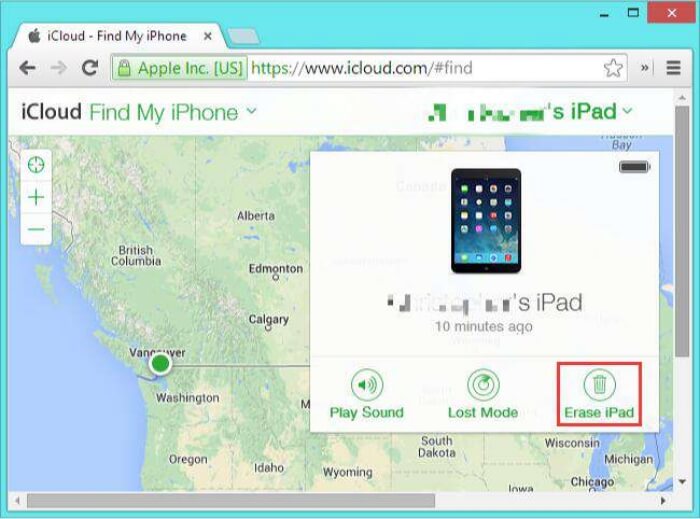
If there is no computer around, you can also use an iOS device with the "Find My iPhone" app (also called Find My app) installed. The process is quite simple, as listed below.
Step 1. Launch the Find My app on another iOS device.
Step 2. Tap on the Devices and select your iPhone.
Step 3. Scroll down to choose "Erase This Device."
Step 4. Tap "Continue," then your iPhone will be erased, and your passcode will be removed too.
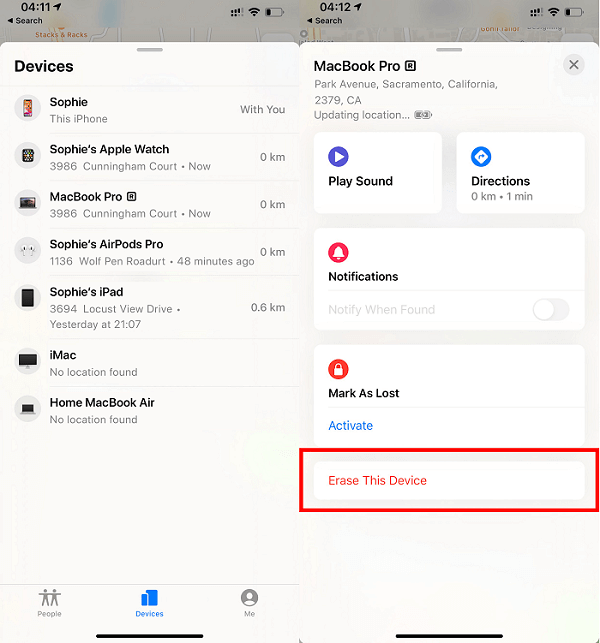
How to Unlock a Locked iPhone by Putting it in Recovery Mode
If none of the methods introduced above works, you could try the last one - put your device in recovery mode. By doing so, you can force reset your iPhone to factory settings and restore your iPhone from a backup. If you are not sure whether you have made a backup or not, just go to check your iTunes backup on your computer.
Step 1. Launch iTunes on your computer and connect your iPhone to the computer with a USB cable.
Step 2. Put your iPhone into Recovery mode. The process varies depending on which model of iPhone you use.
iPhone models with Face ID: Press and quickly release the "Volume Up" button. Press and quickly release the "Volume Down" button. Press and hold the "Top" button until your device goes into recovery mode.
iPhone with Home button: Press and hold both the "Home" and the "Top" (or Side) buttons at the same time. Keep holding them until you see the recovery-mode screen.
Step 3. Then, on your computer, click "Restore."
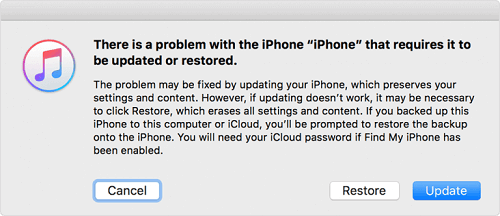
Step 4. After that, you can set up your iPhone as new.
Bottom Line
As you can see, it's pretty easy to unlock a locked iPhone with the methods we provided above. At the end of our guide, I would say that it is important to make a regular backup of your important data in can your phone gets stolen or meet other situations.
Related Articles
- How to Reset Screen Time Passcode Without Apple ID
- [Solved] Is It Possible to Unlock an iCloud Locked iPhone 12/11/XS/X/8/7
- How to Find Apple ID Password? 4 Easy Ways
- Qiling MobiUnlock: Best Password Manager for iPhone