[Server Helper] Convert NTFS to FAT32 in Server 2008/2012/2016/2022 without Data Loss
Applies: To convert NTFS to FAT32 on Windows Server 2008, 2012, 2016, or 2022, you can use the built-in command-line tool Diskpart. First, open Command Prompt as an administrator and type "diskpart" to enter the Diskpart tool.
Times: 4 minutes to read.
Data Security: No data loss with a third-party tool.
When it comes to converting a file system in Server 2008-2022, the decision between NTFS and FAT32 often depends on the specific needs and tools available. Fortunately, there are four options to choose from when changing the file system between NTFS and FAT32.
| Workable Solutions | Step-by-step Troubleshooting |
|---|---|
| Everything You Need to Know about NTFS and FAT32 | Description, difference, comparison...Full steps |
| You need to convert NTFS to FAT32 on a server computer when the system is unable to read or write files due to NTFS permissions, or when the system is unable to access files due to NTFS encryption, or when the system is unable to read or write files due to NTFS compression. This is typically the case when a server is running an older operating system that does not support NTFS, such as Windows 98 or Windows ME. | Common examples...Full steps |
| Download Server NTFS to FAT32 Converter | No data loss, check professional tool...Full steps |
| Use Professional Converter (No data loss) | In-depth steps to convert NTFS to FAT32...Full steps |
| Other Manual Ways (Need Formatting) | May cause data loss; do backup first...Full steps |
Everything You Need to Know about NTFS and FAT32
FAT32 and NTFS are two distinct file systems used on computers. FAT32, also known as File Allocation Table, is commonly used on various operating systems, including Windows, macOS, PlayStation, and Linux. In contrast, NTFS, or New Technology File System, is primarily used on Windows Server, and is a journaling file system.
Check comparison table about two formats:
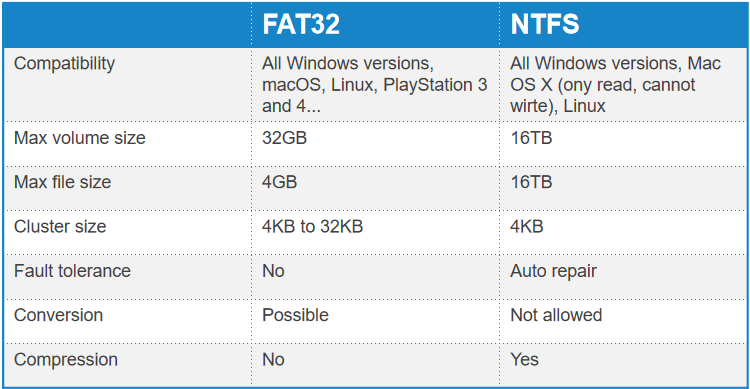
When Do You Need to Convert NTFS to FAT32 on Server Computer?
- "Can NTFS convert to FAT32?"
- "How can I convert NTFS to FAT32 without formatting?"
If your device with NTFS format is not compatible with your Windows PC, you can try converting NTFS to FAT32 using various methods. One approach is to use the built-in Windows feature, "Disk Management," to convert the drive.
If a PC with an NTFS file system can't recognize the game, converting the file system to FAT32 may resolve the compatibility issue.
Download Server NTFS to FAT32 Converter
We recommend Qiling Partition Master Free, a free NTFS converter that can easily convert NTFS to FAT32 without losing data, eliminating the need to check complex command lines or back up huge files. This tool can convert the file system to another format on Windows Server, Windows 11/10/8/7/Vista/XP, allowing you to change the file system between NTFS and FAT32.
Download the free version:
Qiling Partition Master Free
Your trustworthy Windows Server disk manager.
- Extend System drive, combine/split partitions.
- Clone disk, migrate OS to HDD/SSD.
- Convert MBR to GPT, GPT to MBR, no data loss.
- 1-click adjust disk layout, create volumes at one time.
Qiling Partition Master Free is not just a file system converter, but also a tool that can manage disk space to improve PC performance.
- Support to convert MBR to GPT or vice versa, convert basic to dynamic or vice versa.
- Support to resize, shrink, delete, format, create partitions.
- Support to clone disk in Windows Server.
Use Professional Converter to Convert NTFS to FAT32 Without Formatting
Now, following easy steps to start changing the file system:
Step 1. To convert the target device partition to FAT, click on it and select the "More..." option, followed by "Convert to FAT".
Step 2. When the check process finishes, click "OK" to initiate the NTFS to FAT32 conversion.
Other Manual Ways (Need Formatting)
Besides a well-Windows Server has three ways to convert NTFS to FAT32, a process that allows for file system conversion.
Before proceeding, please back up all essential files to a safe location, as the following solutions will format your hard drive. After completing the process, remember to restore your files to their previous state.
1. Change NTFS to FAT32 with Disk Management
Step 1. Press "Windows +X," then click Disk Management from the menu.
Step 2. To convert the device, right-click on it and select the "Format" option from the drop-down menu.
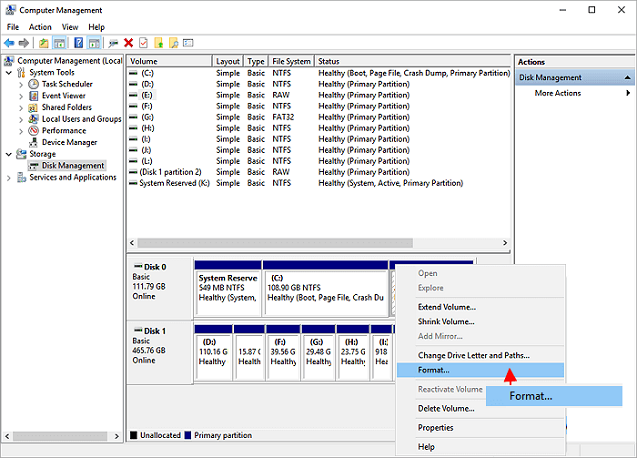
Step 3.To format a USB drive, click "Yes" in the warning message, select the file system as "FAT32", and then click "OK" to confirm the changes.
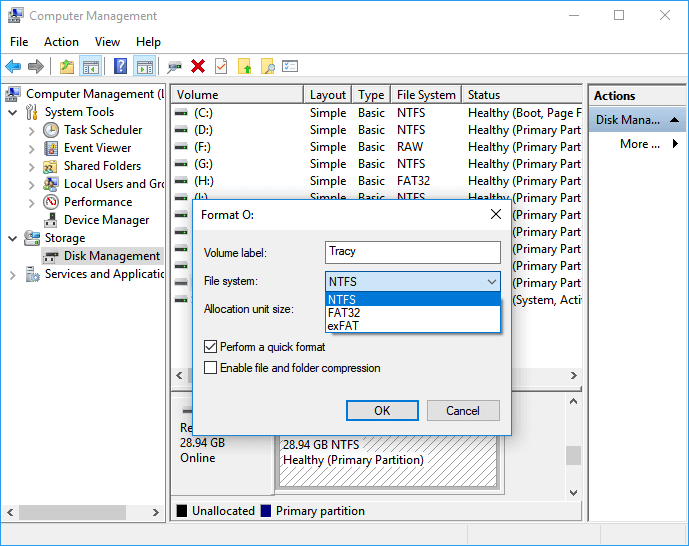
When your hard drive or USB drive is displayed as FAT32 in Disk Management, it means the operating system is recognizing the drive's file system as FAT32, an older file system commonly used in older Windows versions. This can happen due to formatting in FAT32 or using an older Windows version that only supported FAT32.
2. Format NTFS to FAT32 with Diskpart
Step 1. To run the Command Prompt as an administrator, follow these steps: type "cmd" in the search bar, select the "cmd" result, right-click on the Command Prompt icon, and choose "Run as administrator." This will open the Command Prompt with elevated privileges, allowing you to perform administrative tasks.
Step 2. When Command Prompt opens, type "diskpart" and then press Enter.
Step 3. Type the following command lines (Press Enter each time after typing a command):
list disk
Select disk n (Change N as the target device's disk number, such as "select disk 1").
list volume
select volume n (Replace n with the selected volume.)
Format fs=fat32 quick
Step 4. Type exit when the formatting process finishes.
Now, your drive is displaying as FAT32.
3. Use Windows File Explorer to Change NTFS to FAT32
Step 1. Connect your USB drive to Windows PC.
Step 2. Type "File Explorer" on the search box. Open it.
Step 3. Right-click on the USB drive select "Format."
Step 4. Choose File system as FAT32 (Default). Tick "Quick Format." Then click "Start" to start the formatting process.
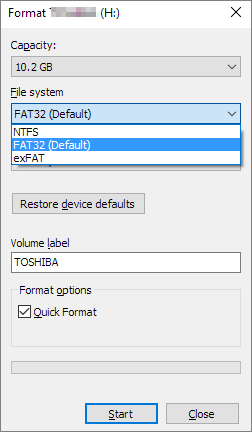
Step 5. Click OK to confirm.
Conclusion
NTFS and FAT32 are two file systems used in Windows operating systems, with NTFS being more modern and feature-rich. While FAT32 is an older file system that supports up to 4GB file sizes, NTFS offers larger file size support, improved security, and better performance. The file system is necessary to manage and organize data on a computer, allowing users to store, access, and share files efficiently.
Here are four options you can choose to do the conversion job:
- Qiling Partition Master Free - Easy Steps; No data loss.
- The other three options (File Explorer, Disk Management, and Command Prompt) require backing up all data first, as they are Windows built-in methods.
Related Articles
- Check & Repair Hard Disk Partition Errors in Windows 10 for Free
- How to Partition, Format or Wipe Hard Drive Without OS
- Boot Device Not Found in Windows 11? Here Are The Fixes
- How to Convert MBR to GPT Without Reinstalling Windows