Diskpart Delete Server Partition: Get Solutions to Delete Recovery Partition
Check Solutions to delete recovery partition or all partitions:
| Main Content | Workable Solutions |
|---|---|
| What Is Recovery Partition in Windows Server? | Answer "is it safe to delete the recovery partition"...Full steps |
| How to Delete Recovery Partition in Windows Server? |
1. Diskpart Delete Recovery Partition...Full steps 2. Delete Recovery Partition with Qiling Partition Master...Full steps |
| How to Delete All Partitions in Windows Server? |
1. Use Disk Management to Delete A Volume...Full steps 2. Delete Partitions by Diskpart and Qiling Partition Master...Full steps |
What Is Recovery Partition in Windows Server?
A recovery partition is a factory image that the product manufacturer keeps for your system, including operating system Settings. If your computer encounters a system failure or unexpected attack and needs a factory reset, you can use it to restore Windows OS settings.
Two Types of Windows Recovery Partition:
Windows Recovery Partition contains the manufacturer's default settings. And OEM Recovery Partition has the vendor's default settings. The latter takes more space on the drive than the former.

What Will Happen if I Delete Recovery Partition?
You may wonder, "is it safe to delete the recovery partition," the answer is "it depends." For personal users, it's better to keep it in case of a computer crash. However, deleting the recovery partition is positive for server users without affecting the running OS. In addition, it is possible to free up more space for better performance.
Try Diskpart to delete partition? This article is beyond usual ways. Other third-party software is also workable to reach the purpose.
How to Delete Recovery Partition in Windows Server
Even though the "Delete Volume" function performs well on Windows 11/10/8/7, it is not worked to delete the recovery partition on the Server computer. So we listed two other ways to remove the recovery partition in the Server device.
1. Diskpart Delete Recovery Partition
The one method to remove the recovery partition is to run command lines.
- Notice:
- Check the command lines you typed are right. Otherwise, you will lose your essential files. Another safe third-party tool - jump to the second part.
Steps to Delete Recovery Partition via Diskpart:
Step 1. Press "Windows + R" to open the Run box. Then, type "diskpart" on the "Open" box and click OK.
Step 2. type the following command lines and press Enter.
- list disk (Show all disks on Server computer.)
- select disk * (* stands the disk that includes the recovery partition. For example, select disk 1.)
- list partition (Display all sections of the selected disk.)
- select partition * (Select the recovery partition number.)
- delete partition
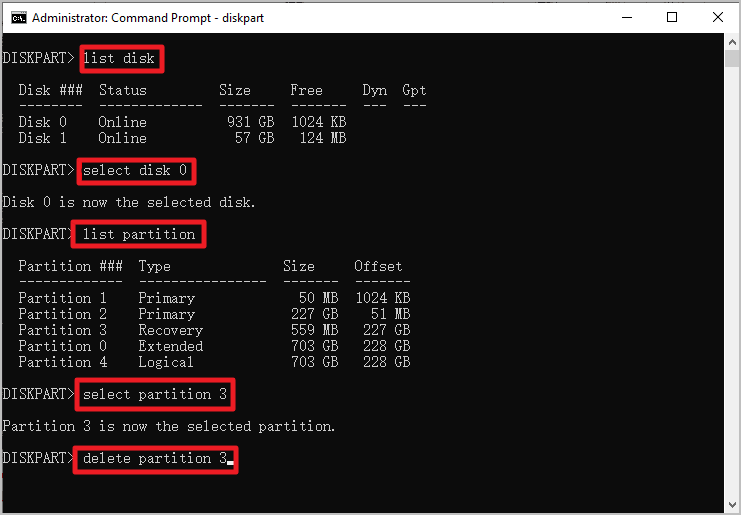
When deleting recovery partition is finished, the recovery partition will turn to unallocated space. You can create a new partition in Windows Server to extend drive space.
2. Delete Recovery Partition with Qiling Partition Master
Why look at a third-party utility? Qiling Partition Master Enterprise is an attractive alternative to delete recovery volume without affecting extra data if you opt for more straightforward steps and rights to withdraw operations. It is a disk management tool that comes with many ways to optimize disk usage, such as delete, create, resize, extend, format, hide, wipe partitions, and more on Windows Servers 2003, 2008 (R2), 2012 (R2), 2011, 2016, 2019, 2022. In addition, if the delete operation is interrupted, Qiling Partition Master is allowed to restore partitions to the previous state.
This disk optimizer provides functions that disk management does not have so that you can put Qiling Partition Master as your first choice, and it won't let you down.
Qiling Partition Master Enterprise
Your trustworthy Windows Server disk manager.
- Extend System drive, combine/split partitions.
- Clone disk, migrate OS to HDD/SSD.
- Convert MBR to GPT, GPT to MBR, no data loss.
- 1-click adjust disk layout, create volumes at one time.
How to Delete Server Recovery Partition:
Step 1. To delete a Windows protected partition like a recovery partition, you'll be asked to operate in a WinPE environment. So first of all, use the feature of "Create bootable media" in Qiling Partition Master to create a bootable USB drive to start. Click to get the full guide on how to create and access Qiling WinPE bootable disk.
Step 2. Open Qiling Partition Master WinPE edition. Click on the recovery partition and choose "Delete".
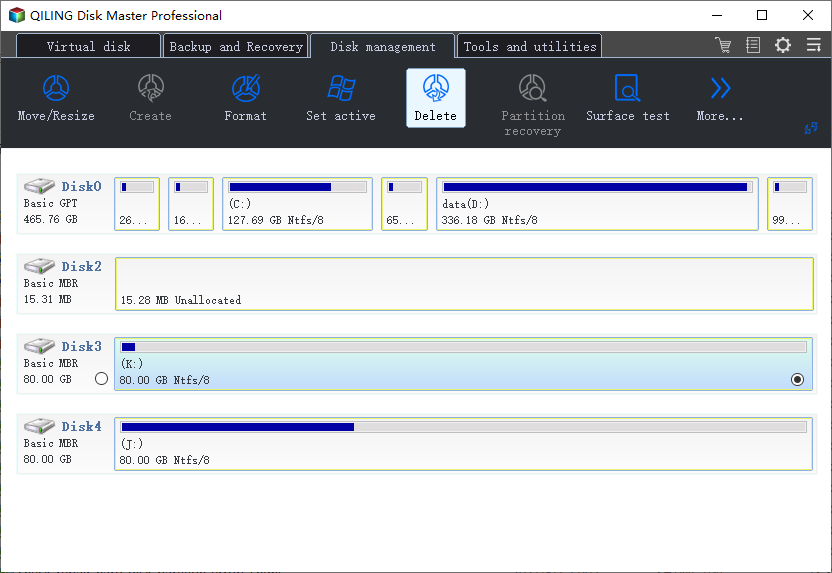
Step 3. Click "OK" to confirm the message "Are you sure you want to delete the selected partition?".
Success to delete targeted volumes? This software can recover deleted partition from unallocated space if you need to. Check the "Partition Recovery" function.
Get More: How to Delete All Partitions in Windows Server
1. Use Disk Management to Delete A Volume
Disk Management is not allowed to delete recovery partition but to delete the average volume.
- Hold "Windows + X" and choose Disk Management from the list.
- Once Disk Management opens, click on the partition you want to delete, then click "Delete Volume...".
Go on to delete the partition.
2. Delete Partitions by Diskpart and Qiling Partition Master
Diskpart and third-party utility do support deleting all partitions in Windows Server. Check the steps we talked about in the upper part. If you are ready to delete more than one partition in one click, go for Qiling Partition Master.
To Sum Up
It is good to have a recovery partition for system crashes or other thorny errors. The recovery partition performs to reset to factory settings. Diskpart, Qiling Partition Master, can do you a favor if you decide to delete recovery volume. If you are ready to delete all partitions, Disk Management, Diskpart, and Qiling Partition Master can help you free disk space.
If you need to create new partitions after deletion, the quick partition creator - Qiling Partition Master Enterprise is here to help you!
Related Articles
- Fixed: We Couldn't Format the Selected Partition | 0x8004242d Error [2022]
- 4 Methods to Hide or Unhide Partition in Windows Server
- [Fixed] Windows Cannot be Installed to This Disk. The Selected Disk is of the GPT Partition Style
- How to Repair MBR in Windows 11? Here Is Your Guide