Where Is My Hosts File and How to Reset Hosts File to Default in Windows 10
The Hosts file, including all Windows versions, allows for an easy domain name to IP address mapping. A user's Internet connection may be severed if the HOSTS file is altered in an incompatible manner or for malicious purposes.
The host's files' job is translating computer hostnames into their corresponding IP addresses. The mapping of the things mentioned above is stored in a regular text file. If your computer's host file has gone missing and you want to restore it manually, you've come to the correct spot. Here we will demonstrate the process of How to Reset the Hosts File Default In Windows?
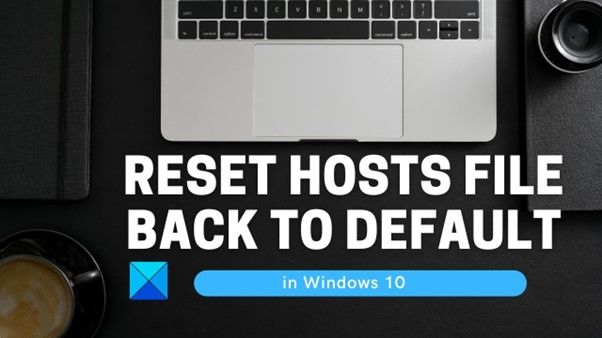
Where Is My Hosts File
To access the drivers, go to C: WindowsSystem32driversetc. Choose "All Files" from the menu in the bottom right corner. You are now looking at the hosts file.
If you cannot access any of the folders displayed, you will need to follow the instructions in this article to set Windows so that it will rest the hosts file to default.
How to Reset Hosts File to Default in Windows 10
By default, you can't alter the HOSTS file without admin permissions. We'll open HOSTS in Notepad and restore its default content.
Step 1: Start > notepad. Right-click the Notepad search result and choose "Run as administrator."
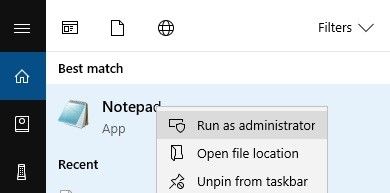
Step 2: Open HOSTS in Notepad in administrator mode. File > Open. C:WindowsSystem32driversetchosts. Change "Text Documents (*.txt)" to "All Files," select HOSTS, and click Open.
Step 3: Paste the sample hosts file from Microsoft into notepad:
# Copyright (c) 1993-2006 Microsoft Corp.
#
# This is a sample HOSTS file used by Microsoft TCP/IP for Windows.
#
# This file contains the mappings of IP addresses to host names. Each
# entry should be kept on an individual line. The IP address should
# be placed in the first column, followed by the corresponding host name.
# The IP address and the host name should be separated by at least one
# space.
#
# Additionally, comments (such as these) may be inserted on individual
# lines or following the machine name denoted by a '#' symbol.
#
# For example:
#
# 102.54.94.97 rhino.acme.com # source server
# 38.25.63.10 x.acme.com # x client host
# localhost name resolution is handled within DNS itself.
# 127.0.0.1 localhost
# ::1 localhost
Step 4: File > Save. You've reset Windows 10's HOSTS file. Microsoft's website has the HOSTS file contents for Windows 8/7/Vista.
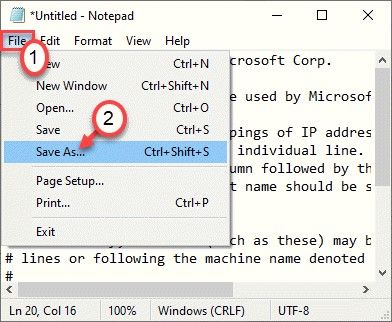
Conclusion
Host servers are files where operating systems map an IP address and domain name link before using domain name servers. Resetting host files ignores any lines, not in the provided text. If the Hosts file is the default, resetting it may fix connection difficulties. So, If this guide helps you, let us know about it in the comments section. Sharing this information will benefit others.
Related Articles
- How to Update/Reinstall macOS Without Losing Data
- 5 Ways to Fix a Corrupted User Profile in Windows 10/8/7
- Fix Dropbox Not Syncing Error in Windows 10 [2022]
- Break Windows 10 Roll Back Limit - Roll Back to Windows 7/8 after 30 Days