How to Check External Hard Drive Health on Windows 10/11 [Step-by-Step Guide]
External hard drives have become increasingly popular because they are portable, small, and affordable. However, external hard drive users may still face the danger of data loss because the lifespan of external hard drives is affected by many factors, such as temperature, environment, specific usage, etc.
So how can we reduce data loss in this case? The answer is to check external HDD health regularly. However, how to check the external hard drive health? Continue to read, and you can get step-by-step guides on this issue. First, let's use the easier way.
How to Check External Hard Drive Health on Windows 10/11
Here, we discovered 2 efficient ways that you can follow to check the external hard drive status with ease.
#1. Via Qiling Disk Master
Qiling Disk Master can efficiently test the health condition of your external hard drive in case an unexpected error damages your data. This tool can check all the SMART statuses related to external hard drive health, such as temperature and status, power on hours/count, unsafe shutdowns, and so on. Download and try it now.
Let's learn more about it:
- System supported: Windows 11/10/8.1/7, Windows XP/Vista
- Operation difficulty: Low
- Interface: Clear
- Targeted users: All users
Step 1. Launch Qiling Disk Master and click the blue arrow to activate the "Disk Health" feature under the "Tools and utilities" tab page.
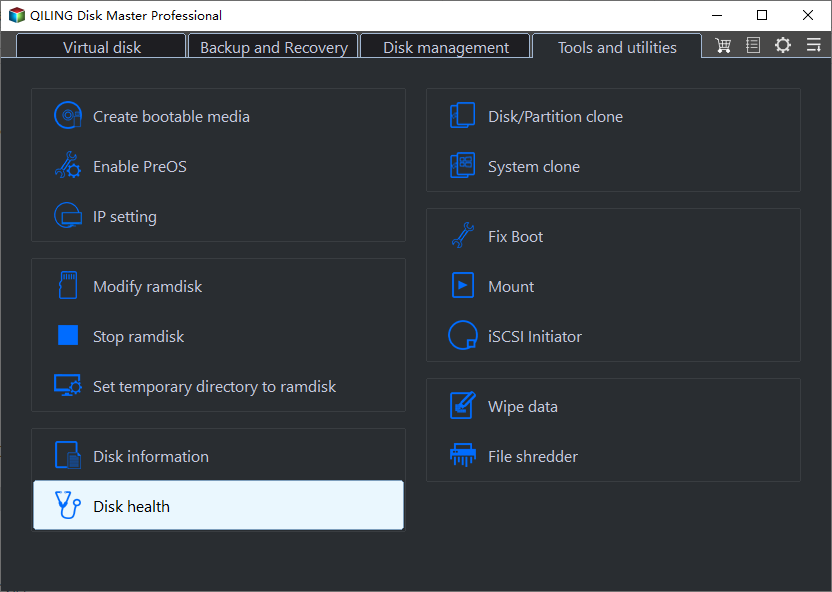
Step 2. Select the target disk and click the "Refresh" button. Then, you can see the health condition of your disk.
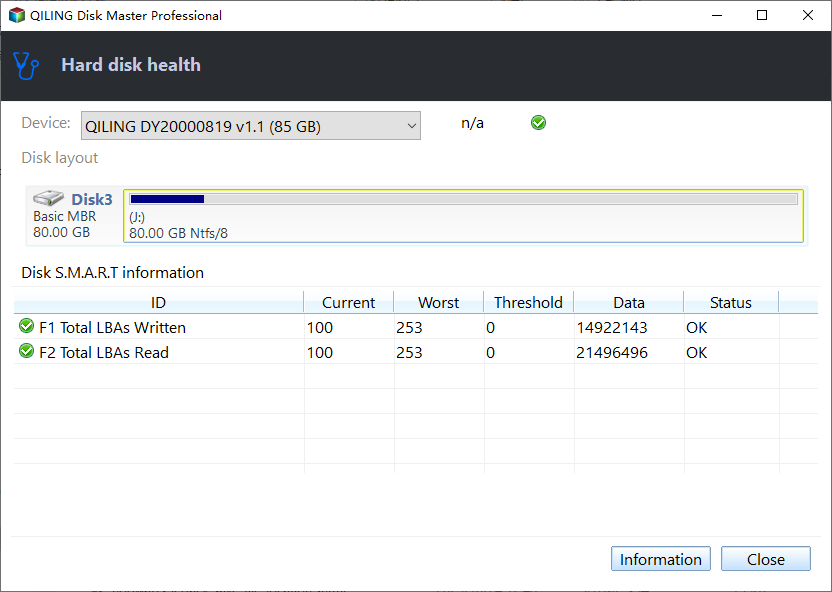
As a trustworthy hard drive health monitor, Qiling Disk Master can do a lot, such as:
- Run disk performance test
- Test SSD read/write speed
- Check SSD health on Windows 10
- Run external hard drive speed test
- Check hard drive health on Windows 7/8/10/11
Now, don't hesitate to download this tool to check the health condition of your external hard drive. You can get a detailed result, and you can take some actions based on the result you get.
#2. Via CHKDSK
If you're reluctant to download the third-party software, you can use the Windows built-in tool to check. You can know the status of the external hard drive via CHKDSK commands. However, the limitation is you can only get limited data. You can't see any other details this way. If you want to have a simple check, follow the steps below:
Step 1. Right-click the Windows icon and select the "Run" option and type cmd in the Run Window.
Step 2. Type chkdsk in the Command Prompt window and hit "Enter."
Now, Command Prompt will scan your external drive, and it will display the errors, if any.

Here, I list some other topics related to external hard drives, so click them if you are in need of them.
Conclusion
Regularly checking external hard drive health is of vital importance, which can effectively prevent data loss. You can check external hard disk health via CHDKSK commands; however, you can get a simple result only. If you want to check detailed health conditions, such as temperature and status, we recommend you use Qiling Disk Master.
Qiling Disk Master, as a hard drive health monitor, can help check the SMART status of an external hard drive. In this way, you can take action in advance to protect your external hard drive.
Don't hesitate to download this tool and run an external hard drive health check.
Check External Hard Drive Health FAQs
Do you have other questions about checking external hard drive health? This part can help. If you have similar problems, check the answers below.
1. How can I test if my external hard drive is failing?
As mentioned above, you can connect your external hard drive to a Windows PC and follow the steps below:
Step 1. Download and launch Qiling Disk Master after connecting your external hard drive.
Step 2. Click the "Disk Health" option under the "Discovery" section.
Step 3. Choose the external hard drive and click the "Refresh" button.
Then, you can see the temperature and status of your external hard drive. If anything is abnormal, this tool will let out a warning.
2. How do I know if my external hard drive is physically damaged?
There are special signs when your external hard drive gets physically damaged, such as:
- Strange sound
- Computer slows down
- The operating system fails to start
- Black screen issue
- Computer crashes frequently
- The file takes multiple attempts to open
3. How do I check if my hard drive is in good condition?
You can check hard drive health via CMD, and here are the steps:
Step 1. Hit Windows + R and type cmd in the Run window. Then, hit "Enter" to continue.
Step 2. Type wmic in the Command Prompt window and press the "Enter" key.
Step 3. Finally, type "diskdrive get status" and press "Enter" again.
Step 4. Command Prompt will display all your hard drives' statuses:
- OK means the hard drive is healthy.
- Pred Fail means the hard drive may crash anytime soon.
Related Articles
- How to Wipe Hard Drive in Windows 10 - 3 Safe Ways 🔥
- How to Partition SD Card for Android
- Fix High RAM Memory Usage Issue on Windows 11/10 [10 Practical Fixes]
- Unable to Install Windows 10 on Dynamic Disk? 3 Fixes 💡