How Do I Backup Thousands of Photos [Photo Backup Strategy for Beginners]
You can never have too many backups. Photos are memories captured in time that we can revisit and share with others. They document our lives and the moments we cherish most. But what happens when those photos are lost or damaged? That's why it's essential to back up photos, to ensure they're always safe and accessible. Read on to get the latest tips for how do I back up thousands of photos.
Page Content
Photo Backup Types
What Is the Best Way to Store Digital Photos Long Term
How Do I Backup Thousands of Photos on Windows and Mac?
Best Way to Backup Photos on Android
Best Way to Backup Photos iPhone
Photo Backup Types
There are two main types of backup systems: on-site and off-site.
On-site systems store backups at your location, like another external hard drive or USB flash drive. In contrast, off-site systems keep backups at a separate location, like another computer or cloud storage. Each type of system has its advantages and disadvantages.
On-site backup systems are typically more expensive to set up and maintain, but they offer faster recovery times in the event of data loss. Off-site backup systems are less expensive to set up and maintain, but they can take longer to recover lost data. Ultimately, the best backup system for your needs will depend on your budget and specific recovery requirements.
In the next part, let me explain more details about each method - Figure out the best way that won't stress enough.
What Is the Best Way to Store Digital Photos Long Term
Photo backup strategy on Windows/Mac computer:
✔️(Techradar Recommended) Run third-party software: Free, secure password-protected backup.
✔️Removable media: External hard drive, like SSD (more stable), USB sticks, SD card, CD, etc.
✔️Cloud: Google Drive, or OneDrive.
If you have an external hard drive or cloud account, don't leave it idle; you will spend time manually copying and transferring. I recommend downloading third-party backup software if you want to try fast and automatic backup.
Best Way to Backup Photos on Android and iPhone
For smartphone users, you can directly download apps or tap preloaded ones.
✔️Android Users: Tap Google Photos. It is a tool that can store and organize photos and videos.
✔️iPhone Users: Use iCloud.
Best Free Backup Software for Windows 11
With technological advancements, backing up your data has become easy. Lucky for you, we have 5 solutions for you. Your data is now retrievable with the best free Windows 11 backup software.
How Do I Backup Thousands of Photos on Windows and Mac?
#1. Back-Up to External Hard Drive
External hard drives are becoming increasingly popular due to their convenience and affordability. Here is a step-by-step guide on how to back up photos with an external hard drive:
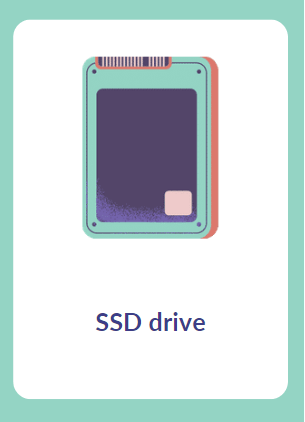
1. Connect the external hard drive to the computer.
2. Open the external hard drive.
3. Create a new folder and name it "Photos."
4. Open the "Photos" folder.
5. Select the photos you want to back up and copy them into the "Photos" folder.
6. Eject the external hard drive safely from the computer.
#2. Free Windows & Mac Photo Backup Software - Qiling Backup
If you're looking for a photo backup solution that works with both Windows and Mac, Qiling Backup is a great option. This free backup software makes it easy to create backups of your photo files, so you can rest assured that your precious memories are safe and sound. With Qiling Backup, you can choose which folders to include in your backup and set up automatic backups to run on a convenient schedule.
This software also features Cloud storage function, you can try free 250GB for 30 days.
Quick Download:
Download Mac Version: Qiling Backup Mac
Step 1. To start backup, click the File backup button.

Step 2. On the tree view, you'll see a list of local and network files. Selecting the files to be backed up by expanding the directory.

Step 3. Follow the instructions on the screen and pick the location where you wish to store the backup.

Step 4. In Backup Options, click Options to encrypt the backup with a password. There are a variety of customizable features available for you to explore, and you may tailor the backup operation to meet your specific requirements.

Specify the backup schedule, and choose whether or not to start the backup at a certain event in Backup Scheme.

Step 5. Backups can be stored on a local disk, in Qiling's cloud service, or on a network attached storage device (NAS).
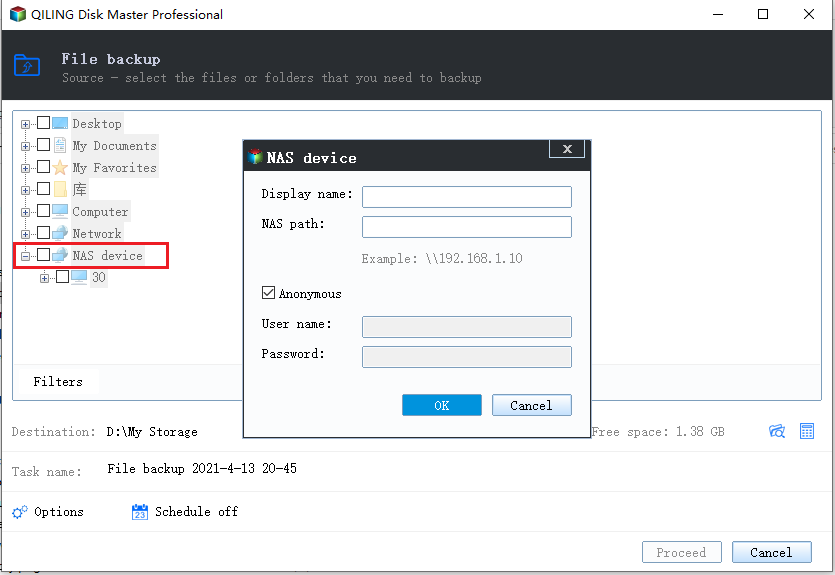
Step 6. Qiling Backup allows customers to back up data to a third-party cloud drive or the company's own cloud storage.
If you wish to back up your data to a third-party cloud drive, select Local Drive, scroll down to add Cloud Device and enter your account information.
Step 7. To begin a backup, choose Proceed. It will appear in the shape of a card on the panel when the backup process has been successfully finished. To handle the backup job in more detail, click "Advance" button on it.

#3. Back-Up to Cloud
Two of the most popular and user-friendly options are Google Drive and OneDrive.
⚙️To back up photos to Google Drive:
Step 1. Download and install the Google Drive app on your computer.
Step 2. Open the app and sign in with your Google account. Once you're signed in, click the "File Upload" button and select the photos that you want to upload.
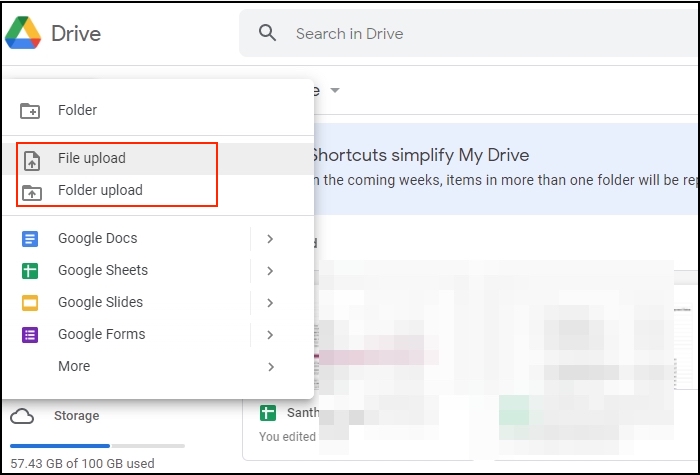
⚙️To back up photos to OneDrive:
Step 1. Download and install the OneDrive app on your computer.
Step 2. Open the app and sign in with your Microsoft account. Once signed in, click the "Upload" button and select the photos you want to upload.
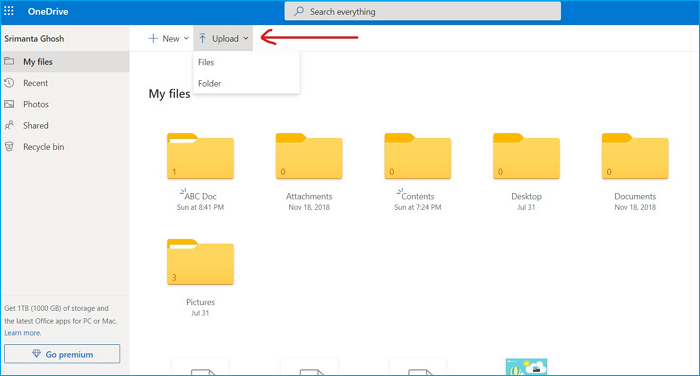
Step 3. Start upload process.
Both Google Drive and OneDrive offer free storage plans that should be more than sufficient for most users' needs. However, it's always a good idea to periodically check how much storage space you have available and delete any unnecessary files to free up space.
Best Way to Backup Photos on Android
Backing up photos on Android is a simple process that can be done in a few different ways.
One way is to use the Google Photos app, which offers free unlimited photo storage.
⚙️To back up photos using the app:
Open it and select the "Back up & sync" option from the settings menu.
Another way to back up photos is to store them on a microSD card. MicroSD cards are inexpensive and easy to find and offer a great way to store large numbers of images.
⚙️To back up photos to a microSD card:
Insert the card into your Android phone and then copy or move the desired files to the card. Moreover, you can also back up photos by uploading them to a cloud storage service such as Dropbox or Google Drive.
Best Way to Backup Photos iPhone
⚙️One option is to use the iCloud Photo Library:
This will upload your photos to iCloud, where they can be safely stored and accessed from any device.
⚙️Another option is to use iTunes:
Step 1. Connect your iPhone to your computer and launch iTunes.
Step 2. Select your device and click the "Photos" tab. From here, you can choose to sync all photos or select specific albums to back up. Finally, you can also use third-party storage services like Google Photos or Dropbox. Just download the app and follow the instructions to back up your photos. Whichever method you choose, regularly back up your photos, so you never have to worry about losing them.
Photo Backup Strategy FAQs
1. What can I do with thousands of digital photos?
One option is to create a digital photo album. This can be done using an online service or by creating a slideshow using software such as PowerPoint. Another option is to print out some of your favorite photos and create a physical photo album. This can be a fun project to do with the whole family, and it can be an excellent way to share memories with future generations.
2. Where can I save my photos forever?
A hard drive can't keep health forever. The best way to save photos permanently is to store them in the cloud. Services like iCloud and Google Photos offer unlimited storage for a small monthly fee, and they automatically back up your photos, so you don't have to worry about losing them.
Related Articles
- [Backup Question] How Often Should I Create A System Image
- Backup Data to Tape with Tape Backup Software
- [3 Ways] How to Backup Laptop to OneDrive Quickly
- Is It Possible to Backup RAID in a Safe and Easy Way