What Format Works on Both Mac and PC [Best Choice]
Are you looking for what format works on both Mac and PC? If you have two different computer systems and want to copy and transfer files between them, finding a compatible file system format is necessary. Most USB formats are NTFS by default, while the common format for Mac is generally APFS. Next, let's explore what formats are compatible with Mac and PC.
What Format Works on Both Mac and PC?
Although there are many file systems, not each supports Mac and PC. To format without errors, we need to choose the correct format. There are three types of formats that can be used on Mac. But they have some differences, let's take a look.
1. exFAT: It is a format compatible with Mac and Windows. Both Mac and Windows can read and write on it. And there is no file size limit.
2. FAT32: It works with all versions of Mac, Windows, Linux machines, and gaming devices. But it has a file size of 4GB.
3. NTFS: It is the default system for Windows system. And it can only read but not write on Mac.
The best file formats supported on Mac and Windows are exFAT and FAT32. If you want the drive to be compatible with Mac and PC, you will need to format the drive for both systems. And exFAT32 has a limit on file size, while exFAT supports maximum partitions and can also store files larger than 4GB.
How Do I Set the Format to Work on Both Mac and PC?
By the above part, do you know what format works on both Mac and PC? Yes, the formats supported by both Mac and PC are FAT32 and exFAT. Then do you know how to format the drive to a common file system for both Mac and PC? I will provide two ways next.
1. Format with Qiling Partition Master on PC
2. Format with Disk Utility on Mac
It is possible to create a universal format for both systems on PC and Mac. So, let's see the specific step-by-step guide next.
Method 1. Format with Qiling Partition Master on PC
There are several ways to format to exFAT format on Windows. One of the easiest is to take advantage of a reliable three-way tool: Qiling Partition Master Free. This all-in-one free partition manager can easily support any format to exFAT. It is ideal for novice users. You can format drives that work on Mac and PC in just a few easy steps.
- Right-click the external drive or USB you intend to format and choose "Format".
- Set the Partition label, File system (NTFS/FAT32/EXT2/EXT3/EXT4/exFAT), and Cluster size, then click "Proceed".
- Click "Yes" to format the hard drive partition.
Besides formatting drives easily, Qiling Partition Master also can convert NTFS to FAT32 for Mac and PC or convert MBR to GPT. It can also adjust disk space or check disk. It is one of the best free disk managers. If you want to use other tools to format to exFAT on Windows, you can also choose Disk Management or File Explorer. And you can click the links below to see the exact steps.

Format to FAT32 for USB or External Hard Drive in Windows 10 [Four Solutions]
On Windows 10/8.1/8/7, there are typically four ways for both average and advanced users to format to FAT32, which has the greatest compatibility compared to other file systems.
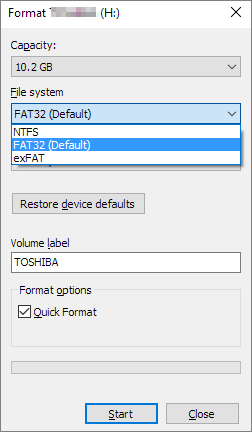
Method 2. Format with Disk Utility on Mac
In Mac, two ways to format drives can be used for both Mac and PC. I will introduce a simple method. Disk Utility is a tool for Mac that can change the file system or format internal and external drives. The steps are as follows.
Step 1. Link the drive to your Mac.
Step 2. Type "Command + Space" to open Disk Utility.
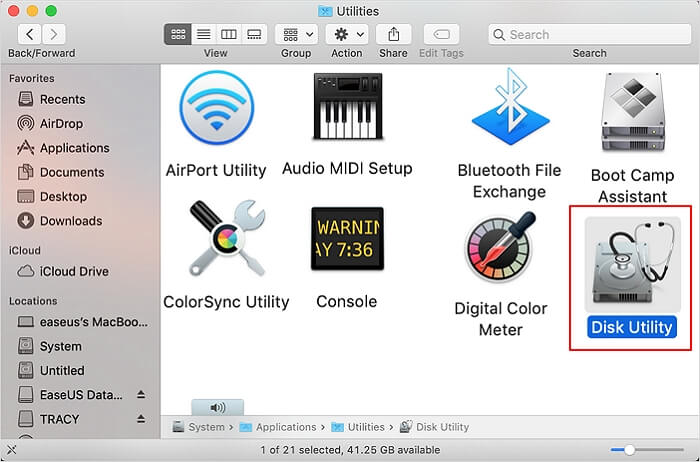
Step 3. Select the USB drive on the left side. And click "Erase" on the top.
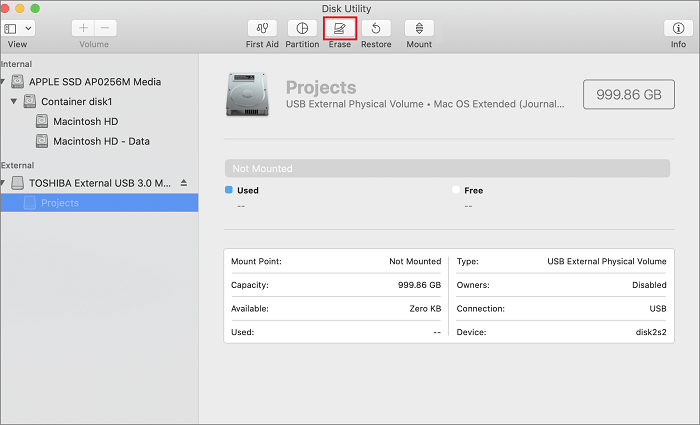
Step 4. Give the drive a name. And select "exFAT" or "FAT" format. Then click on "Erase."
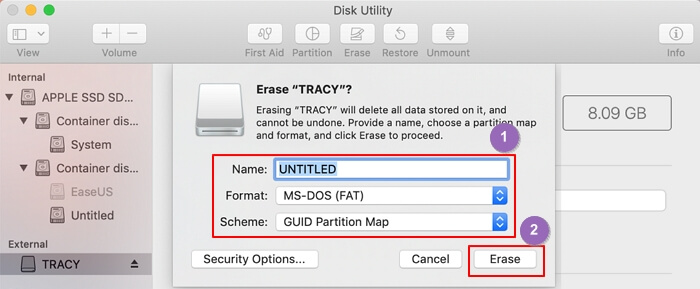
Step 5. Finish creating a format to work on both Mac and Windows.
These are the simple steps on Mac. If you want to use the terminal command on Mac to set the exFAT format, you can click the link below.

How to Format USB to exFAT on Mac [Ultimate Guide]
Do you know why and how to format USB to exFAT on mac? Windows and Mac use different systems. So, to use USB on Mac, sometimes we need to convert USB to a format compatible with both Mac and Windows.
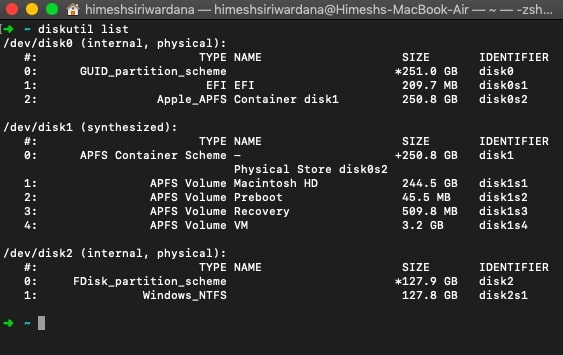
Conclusion
With this guide, do you know what format works on Mac and PC? Both FAT32 and exFAT are good choices. FAT32 is outstanding in compatibility, but it is limited to 4GB of files. While exFAT supports partitions larger than 2TB and 4GB files. Moreover, formatting compatible drives for Mac and PC is not a difficult task. You can do it with Qiling Partition Master on PC or use Disk Utility to format on Mac.
FAQs About What Format Works on Both Mac and PC
This article describes what format works on both Mac and PC, and here are some frequently asked questions to help you solve more problems.
1. Does exFAT work on Mac and PC?
Yes, exFAT can work on both Mac and PC. Both FAT32 and exFAT are compatible with Mac and PC. However, FAT32 will not support files over 4GB, while exFAT solves this problem very well.
2. Can you format a drive for both Windows and Mac?
Of course, you can format the drive for both Windows and Mac. In Windows, the best format tool I recommend is Qiling Partition Master, and in Mac, Disk Utility is a better choice to format the drive to exFAT format for both Mac and Windows.
3. Can Mac read NTFS?
Yes, Mac can read NTFS format. Although NTFS is the default system for Windows and cannot be written on a Mac, reading is fine. You can copy files from an NTFS drive to a Mac.
Related Articles
- How to Format SD Card on GoPro [Quick Solutions]
- How to Delete File PowerShell [with Precise Command Lines]
- Service Host: Local System High Disk, CPU and Memory Usage [100% Solved]
- 5 Best Free DVD Backup Software/DVD Ripper[Windows&Mac&Linux]