Cloud Backup VS Cloud Storage: What's the Difference
Quick Navigation:
- 1. What Is Cloud Backup and How Does It Work
- 2. What Is Cloud Storage and How Does It Work
- 3. Cloud Backup or Cloud Storage: Which One Should You Choose and Why
- 4. The Most Efficient Way to Ensure Data Security in the Cloud
Cloud Backup vs. Cloud Storage is a strange question. Not only because it asks about the difference between two very similar-sounding technologies but also because it's one and the same in people's minds. While the differences may not be much, they definitely aren't the same.
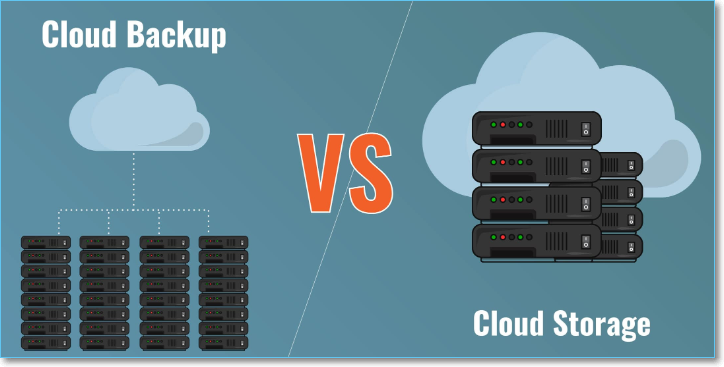
What exactly is the difference between the two? How do major cloud storage providers like Google and One Drive compare to third-party backup software? In order to find these questions, we'll have to break each one down and understand their differences.
What Is Cloud Backup and How Does It Work
Pitting Cloud Backup vs. Cloud Storage requires us to understand how each one works. Therefore, let's get started with Cloud Backup first.

Cloud Backup is an encrypted or non-encrypted backup of the files stored in online storage. This backup is stored on a server, from which the user can set up one or multiple restore points to recover their files in case of data loss or hardware failure.
Some key features include:
- Backup automation - automatically creating backups
- Recovering files in case of a virus attack
- Easy recovery in case of hardware failure, i.e., hard disk or solid-state drives fail
- Controlled restore points – a user can set various
The key thing about Cloud Backup is the file recovery in case of a virus attack. Therefore, once you clean a computer or device of viruses, you can restore your files from an earlier point where the file wasn't infected. This recovery ensures the original and virus-free state of the file.
What Is Cloud Storage and How Does It Work
Cloud Storage is secondary storage outside of your computer. Usually, cloud storage is employed to keep only the important files to access them from multiple devices. Mainly because most cloud storage providers support files such as documents, photos, videos, etc.

This central location, aka the cloud, allows you to keep up to Gigabytes of data. However, since it's normal for computers today to have up to terabytes of physical storage, cloud storage only allows for important files to be stored because of their comparatively smaller sizes.
Some key features include:
- Most cloud storages offer synchronized backups
- You can access cloud storage from multiple devices
- 24/7 access to data across devices
- Easy to restore specific files
You can synchronize cloud storage to back up your important files as you update them, or at specific times during the day. You can also access your files from various devices, i.e., desktops, mobile phones, etc.
Cloud Backup or Cloud Storage: Which One Should You Choose and Why
Understanding Cloud Backup vs. Cloud Storage also requires understanding the key differences between them. While one is file or time centric, the other is access-centric. In other words, Cloud Storage is ideal for accessing files at any time from across devices.
While Cloud Backups are necessary to keep personal or important data secure in case of data loss or prevent the computer viruses. The key differences between the two include:
Key Features of Cloud Backups
- The purpose of Cloud Backups is to make restore points in case of data loss.
- Cloud Backups have specialized and encrypted security.
- They are quicker to recover because of their selective nature.
- They can automatically backup specific files upon your choosing.
- Cloud Backups have much better virus protection & ransomware prevention.
- They can be a tad bit expensive compared to Cloud Storage.
Key Features of Cloud Storage
- The purpose of Cloud Storage is to allow the user to access files from any device and anywhere.
- The majority of Cloud Storage are secure, but not as much as Cloud Backups.
- It can also be selective in file recoveries, but backup points can be vast.
- Cloud Storage requires manual updates to data.
- Cloud Storage files are encrypted only on the server's side.
Now, the key thing to understand here is the cost difference between the two. Experts believe that Cloud Backups are comparatively less expensive than Cloud Storage in some cases. Mainly because of their increased security and advantages.
However, in Cloud Storage, the encryption on only the server's side makes your file more vulnerable to transfer. But, you can use the two as a simultaneous solution to your files. This is mainly because it allows you to keep your important files and data double safe even faced with viruses, ransomware, and malware.
Cloud Backup vs. Local Backup - Which One Is Better? Or Both?
Cloud backup vs. local backup is an everlasting debate. We all wonder which is more suitable for us.

The Most Efficient Way to Ensure Data Security in the Cloud
The most efficient way of securing your data is using both these services. Why is that? Creating a Cloud Backup will ensure the safety of your important files. While creating Cloud Storage will help you keep your computer's storage a little cleaner. This will allow for easier cleanups in case of a virus attack. Other steps you can take include:
- Encrypt backups and data in your primary/physical storage
- Backup significant important data only, i.e., work or personal files
- Create strong passwords for extra protection
However, besides all these, it's imperative that you pick the right cloud service with the best possible security. That's when Qiling Backup comes into play. This tool can help you secure your files on your own device and through dependable online storage. Why this particular program?
Qiling Backup
- Offer a free cloud backup storage of 250GB, backup the OS, disks, partitions, and other devices without downtime.
- Simple backup management and enhanced efficiency, secured password-protect backups, multi-path backup storage.
- Scheduled backup, differential and incremental backup, enabling the image reverse strategy, backup encryption, etc.
These factors make it your best option to create a dependable online and on-device backup. With the added double refuge of the Security Zone, your data will be securely protected even confronted with viruses and other threats. You can follow the steps below to learn how to use this efficient software to backup your computer to cloud:
Step 1. For the first time you use Qiling Backup to back up files, click File backup on the home screen, where you can select pictures, videos, documents and all other types of files to back up.

Step 2. Follow the paths to locate the files, folders or directories you want to back up, select them all.

Step 3. Now you need to select a backup location to save and retain the backup.

Step 4. Qiling Backup allows users to save the backup files to every device that is handy for you, like a local hard drive, external USB drive, SD card, network drive, or a NAS drive, plus a cloud drive of the Qiling brand. We personally recommend users to choose the cloud drive prior to a physical drive to save important backups due to the greater accessibility, flexibility and safety.

Step 5. If you're interested in an automatic and intelligent backup schedule for the next file backup task, go on with the "Options" setting. There you can encrypt a confidential file backup, compress the backup image size, or customize a backup scheme to tell the software in what time to start the next backup.

Customize an advanced and automatic backup task here:

Step 6. Click "Proceed" to start the file backup process. Your completed backup files are visible on the left area in a card style.

Conclusion
These are the primary differences between the two main backup and storage types. It's imperative to keep your data security that you employ a bit of both. Then, you can ensure added security with the help of Qiling Backup.
Related Articles
- Quick & Easy: Fix Cannot Download from Google Drive Problem
- How to Create A Bootable USB in Linux | All You Want Is Here
- Is Windows Defender Good Enough to Protect My PC? Check the Best Answer
- What Is Cloud-to-Cloud Backup? Definition & Examples of 2022