(Quick & Easy) How to Backup COD Warzone with Steps
Call of Duty: Warzone is a highly popular battle royale shooter video game available on PlayStation 4, Xbox One, and Microsoft Windows. With its fast-paced gameplay and thrilling action, it's no surprise that many players are drawn to it. However, to ensure that your progress isn't lost, it's crucial to back up your game data, safeguarding against potential issues or system failures that could erase your hard-earned achievements.

The Importance of Backing Up COD Warzone
Having a backup of your Call of Duty: Warzone game is crucial for several reasons. It ensures that your progress, including your level, experience points, and any in-game items or purchases, are safe and can be restored in case your game is deleted or corrupted.
- It's crucial to have a backup plan in place, especially if you've suffered data loss in the past, to prevent future losses in case your computer fails.
- To ensure a smooth gaming experience, it's crucial to have a backup system in place, allowing you to quickly restore your progress in case of any issues with your game data. This precautionary measure provides peace of mind and saves you from the frustration of losing your progress.
- Backing up your COD Warzone game data can save you time and effort in the long run, as restoring a backup is faster than starting from scratch.
- Redownloading and reinstalling a large game from scratch can be a tedious process, especially if your network is unstable, requiring a significant amount of storage space.
To create a backup of your Call of Duty: Warzone data, you can use the game's built-in cloud save feature, which automatically saves your progress to the cloud. This way, you can access your data from any device and restore it if needed.
You may be interested:
Best Software to Backup App Data Like COD Warzone
Qiling Backup Home is a perfect choice for backing up Call of Duty: Warzone, offering an easy-to-use Windows backup and restore software that creates reliable backups with just a few clicks. Its features make it ideal for creating backups of your game data, allowing you to easily protect your important files and settings.
- Easy Recovery: With Qiling Backup Home, you can easily restore files from backup if something goes wrong or you experience data loss.
- Automated & Scheduled Backups: You can set up automated and scheduled backups with Qiling Backup Home to regularly create backups for your constantly changing databases of the COD Warzone game.
- Support for Different Backups: Qiling Backup Home offers various backup options, including full, incremental, differential, compressed, and encrypted backups, allowing users to select the best approach based on their specific needs.
- Multiple backup sources: Qiling Backup Home offers comprehensive backup solutions, including system backup, disk/partition backup, file backup, and app data backup, covering various types of data such as games, browsers, mailboxes, and Microsoft 365 apps.
- Save the backup to different devices: The backup tool allows storing data on various mediums such as internal & external hard drives, cloud services like Google Drive, Dropbox, OneDrive, and NAS, as well as a secure zone.
The software allows for a reliable backup of COD Warzone data, providing benefits such as automatic backups, data recovery, and protection against data loss. With its user-friendly interface and ability to schedule backups, it makes managing COD Warzone data easy and convenient. The software is being further developed to support more data sources, ensuring a comprehensive backup solution for users.
We look forward to your trial and helpful feedback.
How to Backup COD Warzone: Step-by-Step Guide
Now that you know how important it is to have a reliable backup and how Qiling Backup Home can help, here's how to use it to create a safe copy of your Call of Duty: Warzone game data.
- Warm Tips
-
Call of Duty: Warzone 2.0 was released in November 2022, requiring around 80-100 GB of storage space, which may increase with account data, so ensure you have sufficient storage for game backups.
It's recommended to save backups on external hard drives, Cloud services, or NAS for extra storage space and security.
I'm happy to help! However, I don't see a specific question or problem related to creating a backup of COD Warzone files.
Step 1. To initiate a backup, click the File backup button on the "Backup and recovery" page.

Step 2. On the left, local and network files will be displayed, allowing you to browse and select the desired backup files from the directory.

Step 3. Once you've selected a location, the backup process will begin, and you'll see a progress bar indicating how much time is left. Be patient, as this may take a few minutes, depending on the size of your data and the speed of your internet connection.

Step 4. To encrypt the backup with a password, click on the "Options" button, which will take you to the "Backup Options" page. Here, you can select the option to encrypt the backup with a password, allowing you to customize the backup process to your specific needs.

Click Backup Scheme to specify the backup schedule and start the backup at a certain event.

Step 5. The backup may be stored on a local disk, Qiling's online service, or NAS.
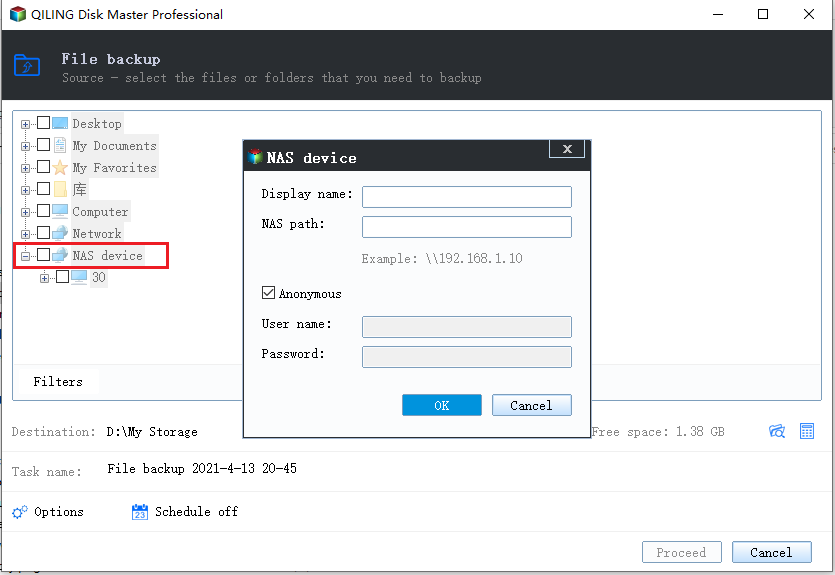
Step 6. Qiling Backup allows users to back up their data to both a third-party cloud drive and Qiling's own cloud drive.
To back up data to a cloud drive provided by a third party, select Local Drive, scroll down to add Cloud Device, and then add and log in to your account.
Step 7. To start the backup process, click Proceed. Once finished, the backup job will be displayed as a card on the left side of the panel. You can then click the Advanced button within the backup job to further manage it.

Sum Up
Backing up Call of Duty: Warzone Backing up your game data is a crucial step in protecting it, and Qiling Backup Home makes it easy. This software offers multiple backup sources, different types of backups, and convenient storage options, allowing you to create reliable backups for your constantly changing Call of Duty: Warzone database. By following our guide, you can now feel more confident about safely backing up your COD Warzone data.
FAQ on How to Backup COD Warzone
Can I copy Cod Warzone from one PC to another?
You can use Qiling Backup Home to back up your COD Warzone game data from one computer and then restore it to different computers or devices. This way, you can copy the game data as if you were copying COD Warzone itself.
How do I back up my Blizzard games?
To back up Blizzard games, such as COD Warzone, you can use the Qiling Backup Home feature to select the app and choose a secure storage location to start the backup process.
How do I transfer Warzone to another drive?
There are three ways to move Blizzard games to a different drive: using a backup tool to backup and reinstall without reinstalling settings, manually redownloading and changing the game installation location, or changing the installation setting or game folder location.
Related Articles
- Windows Backup Problem: Windows Backup Stuck at 97%
- What Is A System Image? Everything You Need to Know About Creating System Image Backups
- No System Restore Points in Windows 7? How to Recover Them
- What Size External Hard Drive Do I Need to Backup My Laptop | Quick Guide